Resources
Click to configure > Resources
A resource is any person who wants to use the system, it must be registered at the Resources table shown hereafter and to have the operator role.
On the left: you will see a grid with the resources already configured
In the middle part: buttons to perform operations on the grid such as Insert, Save or Delete.
On the right: you will see the available roles for each resource.


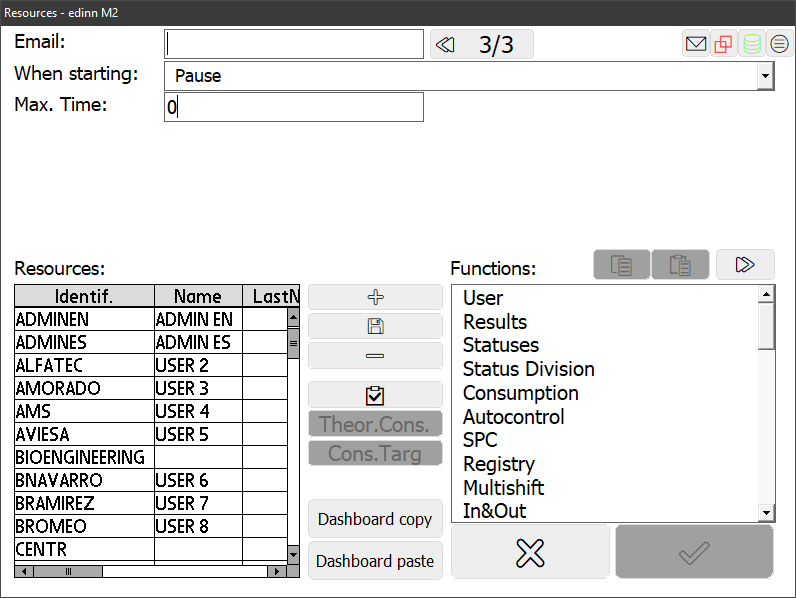
CONFIGURATION PARAMETERS:
- Email: personal email of the user. It is not mandatory if the user is going to access only this actual organization, but it is mandatory if the user needs to access other companies.
- Identif.: identifier of the person for the system. If remote applications have been enabled, then it must be less than 10 characters long.
- Name: name of the person.
- Last name: last name of the person.
- Password: secret password to access the system. Take into account that if the device to which the user connects is configure with Easy Login, the user will login faster if the password is a numeric number. If remote applications have been enabled, then it must be of at least 7 characters and must have a lower case letter, an upper case and a number.
- Edit check: this must be marked in order to update a user password.
- Language: to configure the system when the user connects to the system.
- Email1 and email2:
- Email1 is used to receive:
- notifications or comments that are sent through the comments system.
- instructions on how to recover the user's password.
- the list of the autocontrol tasks that are about to expire.
- what messages, in the communication flow between edinn and other systems (ERP, etc.), have failed and require manual intervention.
- Email2 is used to receive:
- notifications of not done autocontrol tasks
- notifications of processes that are stopped more than a certain time.
 shows more options:
shows more options:- Code: code for quick access from the login window. This is useful for card readers, so that the user just passes the card and automatically logs in the system.
- Area: if the user is restricted to access only the process of certain areas. Indicate them separated by commas: AREA1,AREA2. The user will only be able to see the areas indicated here. Leave blank to see all areas.
- Process: if the user is restricted to access only these processes. Indicate them separated by commas: PROC1,PROC2. The user will only be able to see the processes indicated here. Leave blank to see al processes.
WARNING: once areas or processes are restricted to a user, even that the user is an administrator, only a Superadministrator user will be able to remove the restriction. This is useful to assign different administrator to different areas, or, for example, for different working facilities which have different administrators, and these facilities are configured as areas.
WARNING: when from the windows to configure areas or processes new areas or processes will be generated, for security reasons, they will not be automatically assigned to those users who have their fields of Areas and Processes in blank. This assignment must be performed manually.
- Assoc. Proc.: associated process. This is useful when a process is a person, and has the following effects:
- In the results window, statuses and consumptions, if the user did not select any process, the terminal will propose the associated process.
- In the main window, if the user click on Schedule and there is no selected process and no alert to attend, he will be brought to the associated process.
- When an order is scheduled or imported, if it is done on a process which has a person associated, or the user doing it has an associated process, then the default status of the order will be the one marked as the default for the type production.
- In the view schedule window, this resource will only be able to manage orders assigned to his process, except if he has the scheduler or supervisor roles.
- When the user is assigning a work order to a process, if done to the 100%, it will not refresh the grid with the orders of the destination process.
- If the resource is not scheduler (see below), then cannot start, prefinish, cancel nor pause an order which is not scheduled for the associated process.
- This resource will only see resources which are associated to processes that this resource can see, unless this resource has the Administrator role. This is to prevent that users, which belong to areas in companies shared by multiple users in different areas, could see users without an associated process or associated to processes which they cannot see. Therefore, resources without an associated process, will be visible for any other resource.
- The estimated dates to finish a task or work order will be the indicated limit (due) date.
- More than one resource can be associated to the same process.
- If the user wants to user a status that requires results, they will be required when the user uses that status in his/her associated process.
- Activity: percentage of activity that is required for the working user. This is a requirement configuration for the activity report.
- Show tooltips check: if tooltips help must be shown next time the user logs in. The user will be able to disactivate this feature.
- Expire: after this date, the person will not be able to access the system, will not be shown in the resources list at the login page nor will be able to access the reports tool.
- Max. Units: the maximun number of resources that can be used at the same time.
- Order Scheduling: if marked, indicates that the resource can sort the data table of the Schedule window. Otherwise, the table will be automatically sorted by the WBS column.
- Notify schedule status changes: if marked, indicates that the resource will recive schedule status change notifications, as long as the resource is responsible
- When starting: what should happen when a new work order is started, to pause, to prefinish or to finish the work order which is being processed in that moment.
- Maximum Time (Max. Time): Maximum uninterrupted time in seconds that the resource can be IN in a process. After this time, the system will automatically OUT. If left at zero, it will not be applied.
BUTTONS:
- Copy Link: copies to the clipboard the http link to open the dashboards of the user. This function is only available for resources with the Reports role and when the password is updated. This function is not available in the Community version.
- Check: lets you know which users have the previously selected role. For example: the admin user has the multishift role.
- Theor. cons.: to configure the theoretical consumptions for the person selected. Please see: Theoretical Consumption.
- Cons. Target: to configure the targets of consumptions for the person selected. Please see: Consumption Targets.
- Dashboard copy / paste: each user has his own customized dashboard. To apply the #user1 configuration to another one, press [Dashboard copy] on the #user1, and then press [Dashboard paste] on the #user2.
 : switches between the selection lists of functions, scheduling and production fields. For the functions, please see below. For the scheduling fields, these are the columns of the grid in Schedule window and the columns that each user can see can be configured here. For production, these are the fields that will be shown as columns when the I/O window is grouped.
: switches between the selection lists of functions, scheduling and production fields. For the functions, please see below. For the scheduling fields, these are the columns of the grid in Schedule window and the columns that each user can see can be configured here. For production, these are the fields that will be shown as columns when the I/O window is grouped.- Copy functions between recourses: To do this, select the recourse you want to copy functions from, click on copy button
 , select the target recourse and click on paste button
, select the target recourse and click on paste button 
![]()
- Functions: permissions according to the functions of the user.
- User: allows to enter the system.
- Results: allows to enter the results window.
- Statuses: allows to use the status window.
- Consumption: allows to use the consumption window.
- Autocontrol: allows to use the autocontrol window.
- SPC: allows to use the quality (SPC) window.
- Registry: allows to access registry window.
- Multishift: allows to view any shift and not only the actual shift.
- In&Out: allows to indicate that in a process are working specific persons.
- Autoctrl.super.: allows to approve the autocontrol tasks.
- Manual Infor.: allows to manually inform of production quantities that have exceeded the target quantity.
- Supervisor: allows to modify and delete any data of the system. It also allows
- To see all the processes he can see, from any device, and not only the interesection between the processes he can see and those the device that he is using can see.
- In the case that the user has an associated process (see above), the user will be able to start work orders in processes which are not his/her associated processs.
- Administrator: allows to configure the system. It also allows to see all favorite reports created. If you activate this role, you will need to update the password. Please keep it secure. By using the right mouse button from the main window, it allows to assign this role to a resource associated with a process and only for the selected area, which will allow the associated resource to:
- Rename area: change the description of the area of which the user is administrator.
- Assign/disassign processes to the area of which the user is administrator.
- Assign/disassign roles: only the Scheduler and Administrator roles are available and only applying to the selected area.
- SPC Multishift: allows to view, regarding the SPC data, any period and not only the actual shift.
- SPC Supervisor: allows to modify and delete, regarding the SPC data, any working data of the system.
- SPC Administrator: allows to configure the system, only regarding SPC issues.
- Scheduler: allows to access the edit schedule window.
- Quality checker: allows to introduce scrap or rewored products manually from the results window.
- Results changer: allows to change results using the Modify button at the results window. This is usefull for the supervisor to delegate the change of the order, result or fields in records of results, but without allowing to:
- Change the quantity.
- Change the time.
- And if the process is configured as Scheduled, cannot neither:
- Change the order, unless the new order was/is active at the time of the change.
- Change the result, unless the new result was/is inside the order which was/is active at the time of the change.
- Reports: allows to access to the on-line reports.
- Assign: allows to transfer a work order to a process, from the View Schedule window.
- Multiprocess: allows the user to indicate that he/she is working at various processes at the same time.
- Remove Op.: if a process only allows one working person, this role allows the new person that starts to work with the IN button, to expel the previous person that did not sign off with the OUT button.
- Finish sche.: allows to mark a order as finished at the View Schedule window.
- Cancel sche.: allows to mark a order as canceled at the View Schedule window.
- Pause sche.: allows to mark a order as paused at the View Schedule window.
- New result: allows to use the button New result at the results window.
- Edit result: allows to use the advanced editing functions of the results window.
- Consumption admin: allows configuration of the consumption aspects of the system.
- Cost: allows to see economical information.
- Multiorganization: allows, among other multi organization functions, to update password in all companies that the user has access to.
- Common Favorites: allows the user to create favorites reports common to all the users in the reports tool.
- Superadministrator: sees all areas and processes and therefore can assign them to any device or other resource. This rol is convenient to assign resources and devices to multilevel structures of areas and processes with the right mouse button from the main window.
- Prefinish sche.: allows to mark a order as prefinished at the View Schedule window.
- View schedule: allows to view the schedule at the View Schedule window.
- View inputs: allows to view inputs.
- View outputs: allows to view outputs.
- Edit inputs: allows to edit inputs.
- Edit outputs: allows to edit outputs.
- Divide by two: allows to divide by 2 a status even when it has not been justified by the user.
- Manual Prod. Informer: it allows to manually insert (but not justify) a production (working) status, as long as it is for the current time.
