Reports
Once in the console, you will see the Reports tab: here you can configure the general parameters of the web server and the cache of favorites of the reports.
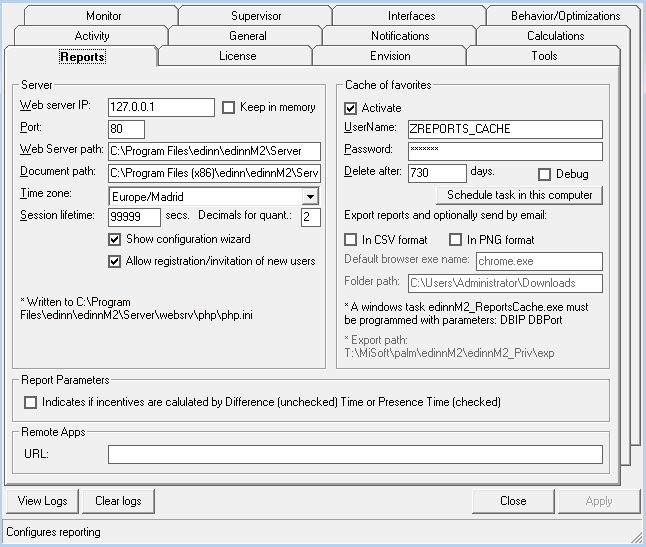
Functionality is as follows:
- SERVER: here you can configure the IP and other parameters of the server that serves the web server.
- Web server IP: IP address of the web server.
- Keep in memory: the reports component will be kept in memory making the reports slightly faster. If you activate this option, you will have to restart the server before updating the version of the edinn platform.
- Por: IP port of the web server.
- Web server path: local path to the web server application.
- Document path: local path to the documents of the web server.
- Time zone: time zone of this system.
- Session lifetime (secs): seconds for the expiration of the inactive web reports user sessions. Type here the highest possible value (999999999) for no expiration.
- Decimals for quant.: how many decimals have the quantities of the reports.
- Show configuration wizard: the web configuration wizard access will be shown, for administrators, as an icon of a wrench at the top right of every report.
- Allow registration/invitation of new users: persons can request registration and become new users from the login page of the reports. Also allows administrators to invite, from the terminals, to other persons to become users.
WARNING: This wizard is designed to configure only new systems, and therefore Administrator users could delete detailed configuration that your system already has.
- CACHE OF FAVORITES:
- Activate: activates the caching system of favorite reports.
- UserName: id of the user that will be used to launch the favorite reports to cache them. If you remove this user or change his password from the application configuration the cache of favorites will stop working.
- Password: password of the user that will be used to launch the favorite reports to cache them. If you remove this user or change his password from the application configuration the cache of favorites will stop working.
- Delete after (days): cache of reports will be automatically purged, when it gets older than this number of days.
- Debug: the cache of favorites reports leaves a debug trace in the server root folder.
- Export reports and optionally send by email: allows users to set, by clicking an email icon, their favorites reports to be exported to CSV or PNG and be sent to the user email. Only favorite reports of closed periods, not current, can be exported and sent by email; otherwise, the users would receive an email every minute.
Note: To export to PNG it is mandatory additional configuration on the server. If your company is allocated in ecloud.edinn.com, please contact support and request this change.
- Folder path: indicates the folder where the exported files, both CSV and PNG will be saved.
- Default browser exe name: indicates the browser that will execute the export to PNG image.
- Schedule task in this computer: creates the task in the Windows Task Scheduler which mantains the favorites' cache. This is useful to keep the favorite reports always updated.
- REPORT PARAMETERS:
- Indicates if incentives are calculated by difference (unchecked) Time or Presence Time (checked): by difference, an incentive will be granted to the resource (person) if it exceeds a certain percentage of activity, if it is done by presence time, the incentive will be given depending on the time of presence.
- REMOTE APPS:
- URL: indicates the URL to open remote apps, typically the terminal and console applications, that are actually executed in the server. If you indicate a URL here, a new menu option will be shown in the common options menu of the reports. If you inform this field, the server will automatically create a user in the Windows server to access Remote Apps (console and terminal) and maintain the password synchronized for the (new and modified) users with the Administrator role.
The user login, to open the Remote Apps and to access the server console, is 1234567890_USER, where: - 1234567890 is the company identification number.
- USER is the code of the resource (must be in upper case).
Executing remote apps can be necessary when:
- There is no other way of accessing the Console.
- The terminal or the console work slowly.
- The terminal or the console do not work in a device (tablet, mobile phone, etc.) but Microsoft Windows Server remote applications do.
WARNING: Remote apps need additional configuration in your server and could imply also additional costs of licenses. It also implies certain restrictions in the resources configuration.
