3. Login
To open the operation terminal (win32 version) of the edinn M2 platform:
- Double click on the edinn M2 icon
 of your desktop.
of your desktop. - Or search "edinn" in the Windows search engine and execute “edinn M2”.
Login screen: there are 2 types of login windows.
NOTE: to configure the type of login please see devices configuration.
WARNING: If your terminal does not connect, try first the procedure to connect and update, second to reinstall, and if still not connecting, please contact support.
1. STANDARD LOGIN, recommended for terminals with keyboard:
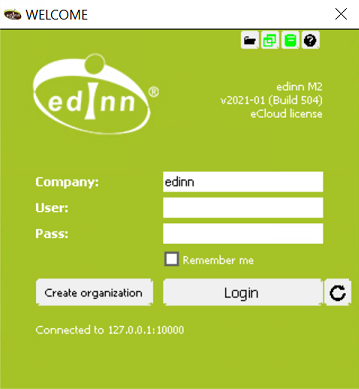
Access requeriments:
- Type a valid organization: Id or Name.
- Type a user.
- Type a password.
NOTE: The 'Remember me' option allows fast and secure login without having to type user and password. It is only available when the 'Allow single sign on' option is activated in the server console.
2. EASY LOGIN, recommended for touch screens:
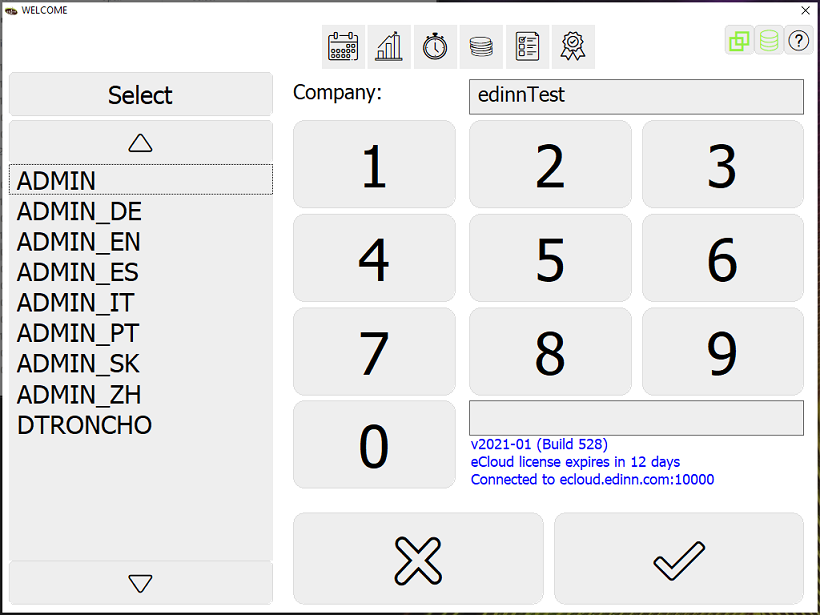
Procedure:
Type a valid organization: Id or Name, and
- Select your user Id from the left list. The button [Select] will help you locate your user id on the list by typing the first letter.
- Type the PIN password.
- Click on the accept button.
This window shows, at the top, buttons which can blink to indicate that processes managed by this device, require attention on the following functions:
