Areas
Click to configure > Areas
In the lower part: you will see a grid with the areas already configured, on which you can perform operations on the grid such as Insert, Save or Delete.
In the upper part: you will see the configuration of each record, where you can configure the parameters of a new insertion or edition.
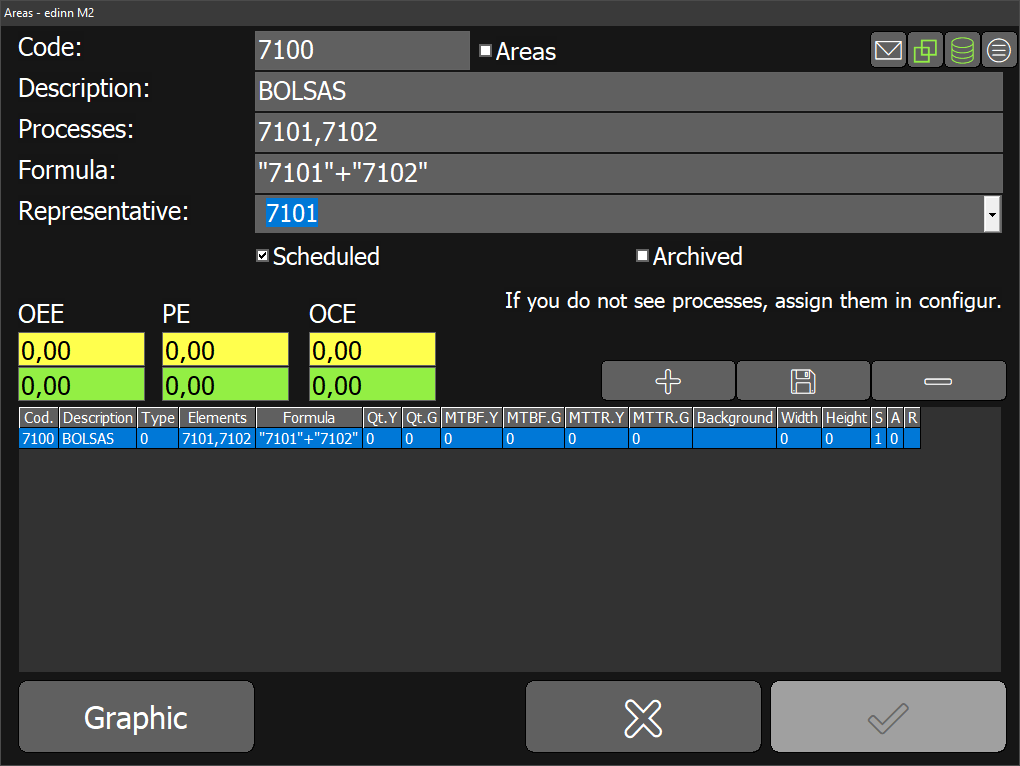
CONFIGURATION PARAMETERS:
- Area and description: code and description or name of the area.
- Area check: to indicate if the selected area is an area of areas.
- Processes: list of processes that compose the area, separated by commas. Example: A0L1,A0L2.
- Areas: if the areas checkbox is checked, list of areas that make up this area.
- Formula: mathematical function to calculate the equivalent ratios of the area in function of the ratios of the processes. For example: if the area is composed of only 1 process, then the formula would be the id of the process enclosed with quotation maks. If the area is composed of 2 proceses, for example A0L1 and A0L2, the basic formula would be "A0L1" + "A0L2", although we could use any mathematical formula upon our needs. As we can see, variables, in this case the id of the processes, must be enclosed with quotation marks. If an area is composed of many processes but we want the ratios of the area to depend only on a subset of them, then the formula should only include those relevant processes.
- Representative: this field indicates if there is a process that is the representant of the area. This field is not available for areas of areas. The representative process has the following applications:
- To be able to show the "path" graphic of an area.
- In the reports analysis-ratios and analysis-evolution, when aggregated information of the area will be required, it will show this process as if it was the area.
- If this process is in line (field Next seen above) with other processes, the statuses of those processes will be propagated to this process as they are, and not as a dependency. Therefore, this process may not generate not justified statuses
- Blocking of results (configured in statuses) will not affect this process.
- The OEE of this process will be updated with the one of the area it belongs to.
- Scheduled: if marked, when viewing the current status of the area, it will only show colours and alerts based on the processes of the area which have active working orders of this area. This is useful for a "project" perspective, where areas are not just a group of processes, but a list of orders (tasks), or in other words, a project. If not marked, when viewing the current status, the colour of the area will be calculated upon the statuses of its processes, which is useful when areas are not projects, but groups of processes.
- Archived: if checked, the area will not be available for production order management, but it will be visible in the main window and in the reports.
- Ratios configuration (OEE, PE, OCE): green and yellow targets for the OEE and PE (is the same as the OEE but without considering idle statuses) and OCE ratios for the areas. By clicking any of these fields, more targets will appear: please see Ratios configuration.
- Graphic button: allows to introduce an image customizable with the ratios. For instance: to introduce an image of the plant and relate each process image with their ratios. For more information please see: graphic configuration.
