Results
Main Window > Results
Utility: to view and indicate the various results a process has generated, either manually or automatically.
If the process is not selected before clicking on the Results button, a selection window will be shown:

The user who has the Multishift role will be able to "Locate" any data of any other period (button at the bottom left) and change the date and time.
Once we have selected the desired process, we have to click on the button ![]() . The following window will be displayed:
. The following window will be displayed:
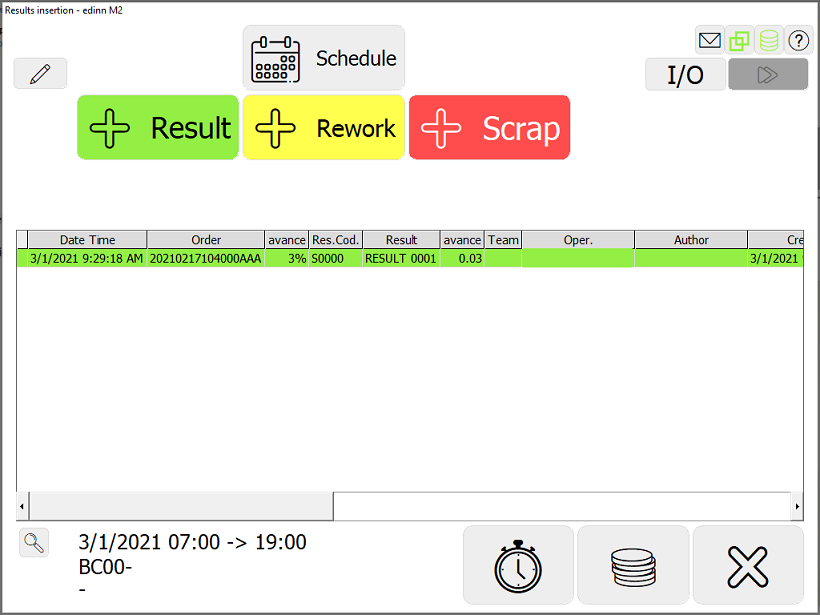
This window has the following buttons:
- New: to change a result. From this moment on, the system expects a different reference of result from this process.
- Schedule: it takes us to the Schedule window. For more information, please see: View schedule.
- View paused: allows to view the paused results.
- I/O: takes us to the Input/Output window which allows us to view and manage the inputs (elements consumed by the process) and outputs (elements generated by the process).
 : allows to go to the advanced editing functions. The fields of the window are:
: allows to go to the advanced editing functions. The fields of the window are:- Order: the order the process is working on.
- Reference of result fields: the code and description of the result the process is producing.
- Time: hour or time.
- Quantity: quantity.
- Target: maximum target quantity to be produced, considering only the production time between the last record and the indicated time.
- Multiselection check: allows to select multiple lines in grid.
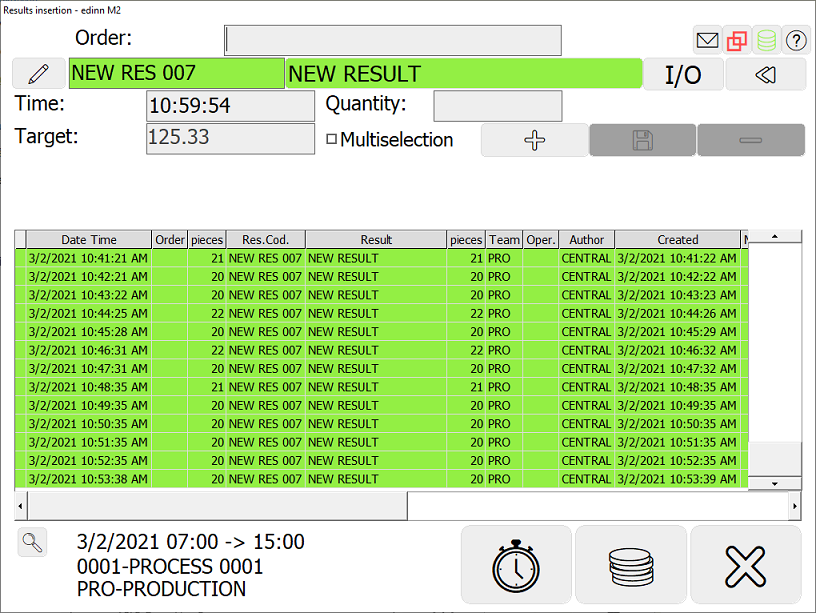
- Insert Good, Insert Rework, insert Scrap: these buttons only appear when we have the necessary role. These buttons are used to indicate that a new result has been produced (in the case of the green button), or to indicate that a previously generated result, has been confirmed to need rework (because of quality reasons) or has been discarded (scrap, because of quality reasons).
At the columns of the grid, at the first column, a " * " symbol indicates there is a user comment for that record. You will have to double click in order to go to the comment.
By clicking on the lower left box you will go to the period and process selection window explained at the top of this document.
NOTE: You can use the CTRL key to select a range of records in the table, like it is normally done with the SHIFT key.
WARNING: Some functions, like for example deleting production registers of which you are not the author, or changing the date times, or type of product, can only be used if the administrator assigned you these roles in the personnel configuration.
