Autocontrol
Main Window > Autocontrol
Utility: allows you to view and manage the procedures and maintenance tasks of the processes.
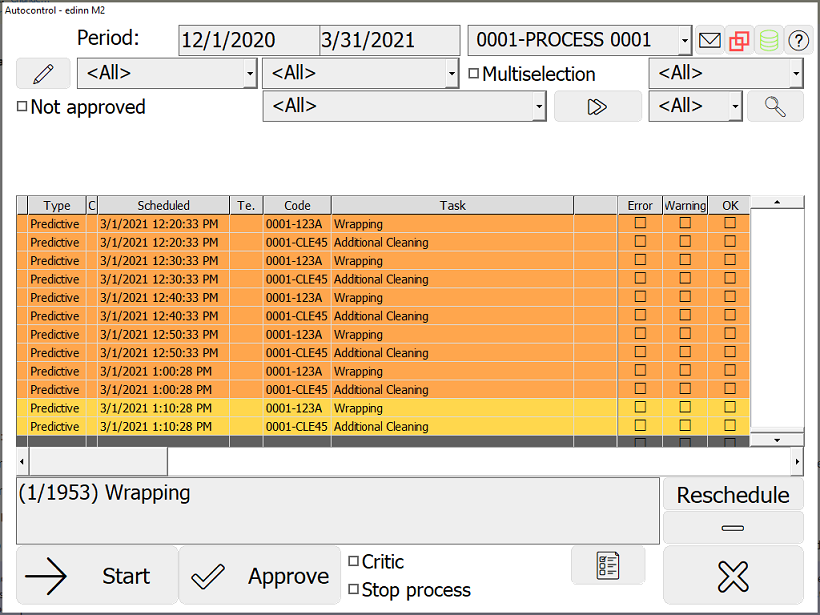
AUTOCONTROL TASKS COLORS:
- Green: tasks that should be carried out at this moment, because they are in their Due Date, and only for those users who belong to the team associated with this task.
- Yellow: tasks that have still a margin before carrying out.
- Red: tasks that have to be carried out as quick as possible.
- Orange: tasks that were not done because they are out of tolerance, or tasks that are expired. Further actions (for example sending of notifications to supervisors) could have been automatically taken by the system.
NOTE: The tasks which, in their configuration, a quantity different than zero has been indicated in any of its 'Every' fields, will be automatically converted to status 'Not done' when they are still pending and the time indicated in the tolerance (+) has passed after the due date. They will be later converted automatically to status 'Expired' when they are 'Not done' and another task of the same Id is created. The tasks which, in their configuration, all 'Every' fields are zero, will never be automatically converted to status 'Not done' but will be automatically converted to 'Expired' when a new one is created with the same Id.
AUTOCONTROL TASKS FILTERS: (from left to right and from top to bottom):
- Period selector: to select the period Since -> To.
- Process selector: to filter by process.
- Team selector: to filter by team.
- Type of task selector: to filter by type of task: Predictive, Preventive, Corrective and Procedure.
- Periodicity selector: to filter by the periodicity of the autocontrol tasks: Daily, Weekly, Biweekly, Monthly...
- Not approved check: to show only those tasks that are not approved by the representative of the line.
- Resource (person) selector: to filter by person.
- Status selector: to show autocontrol tasks with a specific status: Pending, OK, Warning, Error, Not done and Expired.
- (Press >>) Personalized selector: selector configured by the administrator that filters by a specific task field, for example: time used, comments operator, comments engineer...
- (Press >>) Blank selector: text to filter by a certain text. Indicating <NN> allows to search for those tasks that have a Not Null field somewhere. It is possible to combine <NN> with a specific field.
AUTOCONTROL TASKS ORDER:
The tasks appear ordered according to the following criteria:
- By due date.
- By team.
- By colour: red, green and yellow.
- First the critical items followed by the non critical items.
AUTOCONTROL TASKS FUNCTIONALITIES AND BUTTONS:
 : to insert a comment on an autocontrol task.
: to insert a comment on an autocontrol task.
 : to navigate through the different comments.
: to navigate through the different comments.- Status selector: to modify the status of an autocontrol task, for example, after performing it. How?:
- Select an autocontrol task on the grid.
- Select a status between the columns: Error, Warning, Ok.
- On the window that will appear, select the end time of the autocontrol task.
NOTE: If the user does not have the AutoCtrl. Superv. role, the status of those tasks that are not performed and that have passed the tolerance cannot be changed. The only information that can be changed is the information in the fields.
 : to refresh the table according the filters.
: to refresh the table according the filters.- Reschedule Button: to reschedule the selected task to another due date and time.
NOTE: the Reschedule functionality is only available for users with the Reschedule role, which can be configured in Resources configuration.
 : to delete the selected task and all its fields.
: to delete the selected task and all its fields.
NOTE: only available for users with the Administrator role, which can be configured in Resources configuration.
- Start button: to mark the selected task as started and to set the starting date and time.
- Approve button: to mark the autocontrol task as approved once it has been done.
NOTE: this button is only available for those users who have the Autoctrl. Super. role, which can be configured in Persons configuration.
- Critic: to indicate that the autocontrol task is critical.
- Stop process: to indicate that the machine needs to be stopped before performing the task.
 : to change the visualization to the step-by-step autocontrol.
: to change the visualization to the step-by-step autocontrol.
