Devices
Click to configure > Devices
A device is a terminal or equipment that allows physical access to the system. Examples of devices are: touch tablets, touch terminals, personal computers, sensors, etc.
In the lower part: you will see a grid with the devices already configured, on which you can perform operations on the grid such as Insert, Save or Delete.
In the upper part: you will see the configuration of each record, where you can configure the parameters of a new insertion or edition.
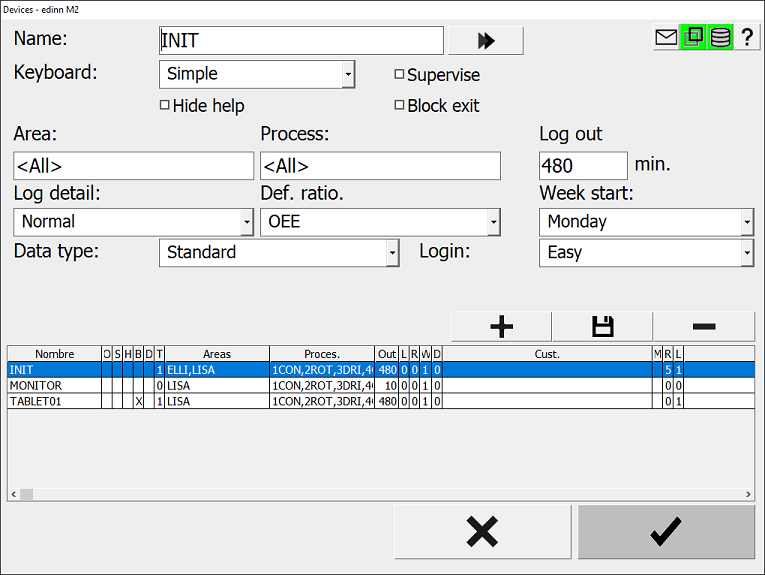
CONFIGURATION PARAMETERS:
- Name: name of the device.
- Keyboard: to indicate the keyboard configuration (none, simple or multilanguage)
- Supervise: if the device should be supervised by the Supervisor Service. It will send email alerts if the device is disconnected.
- Hide help: activate if you want the contextual help icon (
 ) to not appear.
) to not appear. - Block exit: does not allow a user to end the application.
- Area: working area to which the device (terminal) is associated. The terminal will only be able to see the areas indicated here. Leave blank to see all areas.
- Process: process to which the device (terminal) is associated. The terminal will only be able to see the processes indicated here. Leave blank to see all processes.
- Log out: every x (minutes), of inactivity of the user, the device should automatically end the user's session.
- Log detail: how many log trace records will generate for debugging. Usually has no effect, as this field is only used by edinn system engineers. Choose between: Normal, Detail and High detail.
- Def. ratio: ratio shown by default on the main window. Choose between: OEE, PE, OCE, OPCE, MTBF.
- Week start: indicates at what day the week starts.
- Data type: type of data seen at "Data" at the main window. Choose between: Standard, Custom.
- Custom: when choosed, a blank space will appear, where particularization sequence should be introduced. To get to know the particularization options please consult the Particularization of data grid.
- Login: type of entrance or login to the system. Choose between: Standard (indicated for devices with physical keyboard) or Easy (indicated for touch terminals).
 will show more options:
will show more options:
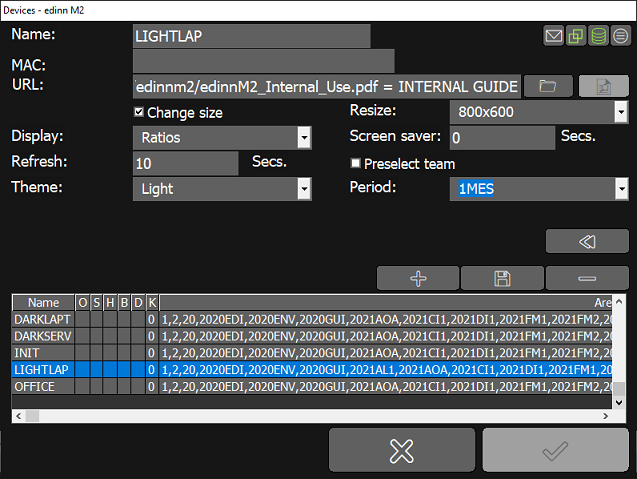
- MAC: the MAC of the network card that connects this device to the system. By using this MAC, activating the option Supervision (see above) and if the device supports the Wake On Lan function, the system can automatically power on the device. Please contact your technical support service for more information.
- URL: a URL, following the URL syntax of the system, that can be launched by the user from the login window. URLs can be selected from
 and its syntax can be cheched from the button
and its syntax can be cheched from the button  .
. - Change size: allows the user to change the size and to minimize the application.
- Resize: indicates how to rescale the client application in the device. Choose between: Max (full size screen), Min (240x480), 640x480, 800x600,1024x768.
- Display: to select the type of visualization that the device will show by default. Choose between: Path, Speed, Consumption, Path&Consumption, CO2e, Cost, Ratios, Data, Control, Histogram, MTBF, MTBFP, In&Out, Team In&Out, Dashboard (customized with the API) and Dashboards Web. In the last option, this device will have available, in the main window, the dashboards of the reports that have been assigned to this device from title tab of the dashboard on the web reports or from the processes configuration.
- Screensaver *: number of seconds of inactivity in the login screen that the system will wait to activate the screen saver, which consists in the previously selected dashboard, full screen. Type 0 to disactivate.
- Refresh: number of seconds that the screen saver will wait to show the next process associated to this device and refresh the dashboard.
- Preselect team: indicates if the team of the user should be preselected in the team drop down lists.
- Theme: select the default color theme.
- Period: select the period that the main window will show by default for this device.
* The screensaver requires:
- In the terminal which is going to show it: Microsoft Internet Explorer, in their most updated versions (version 11.4XX or higher).
- A valid user to cache reports, configured as a resource, and configured in the Console, Reports tab, Cache of favorites section fields Username and Password. If you change these fields, you need to restart the services and, after, the edinn terminal.
