Status
Click to configure > Statuses
WARNING: Please remember that for a status to be available for a user to use it in a process, it needs to be later related in the Process-Status-Result (PSR) configuration, otherwise, by configuring statuses here we just create the status, but it cannot be used manually by a user until it is related with a specific process.
In the lower part: you will see a grid with the status already configured, on which you can perform operations on the grid such as Insert, Save or Delete.
In the upper part: you will see the configuration of each record, where you can configure the parameters of a new insertion or edition.
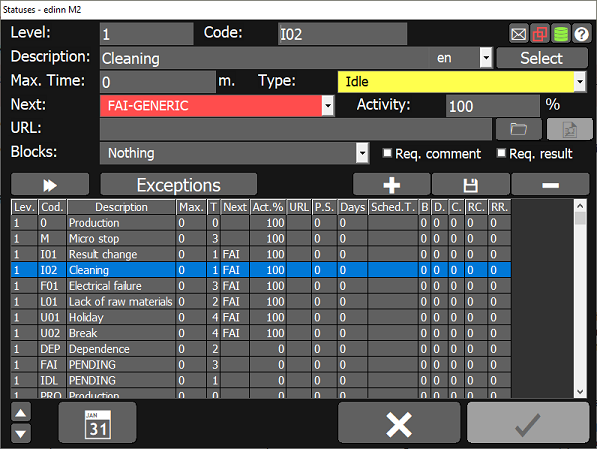
CONFIGURATION PARAMETERS:
- Level: statuses are organized in 3 levels. These levels allow to show to the user the status in up to 3 levels. The user selects one option, and enters into the second level, selects another option, and goes to the 3rd level where he has to finally select a status.
- Code and description of status. Code 0 is reserved for the normal production status.
- Language: select the language for the description.
- Max. Time: maximum time in minutes that a process can be in this status. If any value different from 0 is specified, the system will automatically close this status when it is opened and the indicated minutes are surpassed. Additionally, if you try to justify an undefined status (FAI) to this status, the system will only accept the maximum justified minutes, the rest will be also required to be justified. If in the Process-Status-Result configuration, for this status, a value different than zero is indicated, the system will take that value for that process and not what is indicated here.
- Type: production, failure (the working user is waiting for the process), idle time (the process is waiting for the working user), dependence (the process is on hold because it depends on another process) and not scheduled (no work is scheduled because of legal stops, holidays, etc.). Please see "What is a status?" for more information.
- Next: the next status to automatically pass when the maximum minutes are surpassed. If PREVIOUS is indicated, when the maximum time is reached, the process will go back to the previous status to the actual status. If the previous status is also configured as PREVIOUS in this field, previous status will be also retrieved, and so forth. This is useful to when a process is justified at a certain status on late friday, then the week-end enters automatically, and the process comes back on monday, when it reaches maximum time of the status, to the previous status (the last of friday).
In this field, it is also possible to indicate a generic status, for example FAI, so that the user will be forced to justify it. - Activity: percentage of activity that is required from a working user when a process is in this status. This is a requirement configuration for the activity report.
- URL: document or application that will be opened when the user clicks on the
 that appears after having clicked on the status, on the status window. Please see how to configure URLs. URLs can be selected from
that appears after having clicked on the status, on the status window. Please see how to configure URLs. URLs can be selected from  and its syntax can be cheched from the button
and its syntax can be cheched from the button  .
. - Block: if the status should block any other statuses, as long as they have not been generated yet, and optionally results. Options are:
- Nothing: no blocking.
- Stops: this status will block all not productive statuses coming later.
- Production: this status will block all productive statuses coming later.
- Statuses: this status will block all statuses coming later.
- Results: this status will block all results coming later.
- Results & Stops: this status will block all results and not productive statuses coming later.
- Results & Production: this status will block all results and productive statuses coming later.
- Results & Statuses: this status will block all results and statuses coming later.
- Req. comment: to use the status a mandatory comment will be required.
- Req. result: to use the status it will check that no more time than Max Cycle Time of the process has passed since the last result of advance or since the current working order was started. This is useful to guarantee that users inform of results advance before, for example, indicating that they have finished the day. Only applies if the user does not have any associated process or if, having it, the user is operating on his/her associated process.
- Exceptions button: please see exceptions.
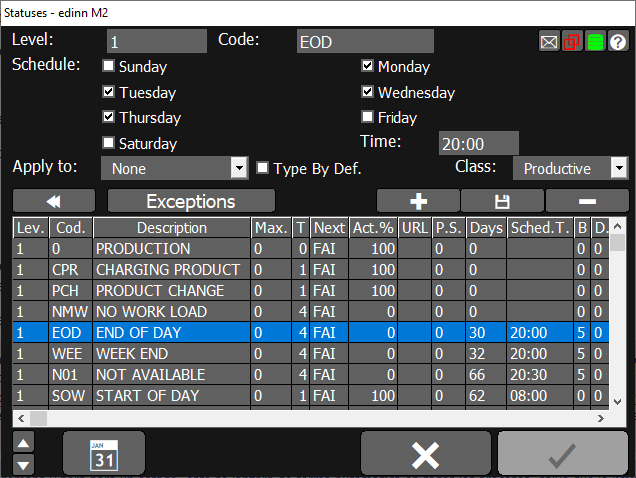
 shows more options.
shows more options.- Schedule: status can be automatically scheduled by days of the week and time. This allows, for example, to close days or weeks with END OF PRODUCTION and start them up when needed.
- Time: time at which the status will automatically be inserted.
WARNING: If you schedule an unscheduled or dependency status, for example for the weekend, and you do not schedule an status for availability to be automatically launched after the previous, then you will be telling to the automatic scheduler that your processes are never available to work, and the automatic orders scheduler will schedule the orders as late as it can, which normally will be the date of today plus the days indicated in the Real time oldest record in the Console. Therefore, if you want to use the automatic scheduler of orders, following with the previous example where you scheduled statuses, of type unscheduled or dependency, to indicate that the weekend is unscheduled for work, then you must schedule a status of any type different to unscheduled or dependency on monday at the start of the shift.
NOTE: Please take into account that if you program days of the week and time for a status, it will be automatically launched in all processes, except if you limit that through exceptions or with a different configuration for this status and a certain process in the configuration of PSR Relations, if that relation exist as it is not mandatory if this status is not going to be used manually by any user.
Therefore:
1) If you want a status to be available for the use of the users: you must create the PSR Relation with that process. In this case, if additionally that status must be automatically launched by a schedule, then you could configure that in the PSR relation.
2) If you do not want a status to be available for the use of the users, you must not create a PSR relation with any process; in this case, if additionally that status must be automatically launched in certain processes by a schedule, then you must use the exceptions explained here.
PSR relations and exceptions can be combined.
- Apply to: options are "Work start" and "Work end" [under development]. This mark tells the system to automatically generate a new status to indicate that a new work has started or finished, every time a new result with 0 quantity is inserted (for Work start), if at the process configuration the option Gen W. Start has been marked for the process. Only one status should be marked with this option.
- Type by def.: indicates to the system that this status is the default for the type. Please see "What is a status?" for more information.
- Class: allows to identify the type or class of the status, according to the edinn classification for statuses. This is useful to compare statuses from different plants with different configurations of statuses. Possible classes, with an explanation where necessary, are as follows:
- Audit: the process cannot work as it is being audited.
- Corrective Maintenance: the process cannot work as it is in corrective maintenance.
- External dependency: the process cannot work as it depends on an element or process external to the organization.
- Failure: the process cannot work as it is in a failure.
- Holiday: the process cannot work as the persons which operate it are in holiday.
- Internal dependency: the process cannot work as it depends on an element or process internal to the organization.
- No workload: there is not workload for the process at the moment.
- Ordering and Cleaning: the process cannot work as it is being ordered and cleaned.
- Predictive Maintenance: the process cannot work as it is in predictive maintenance.
- Preventive Maintenance: the process cannot work as it is in preventive maintenance.
- Productive: the process is working.
- Quality test: the process cannot work as it waiting for a quality test.
- Result change: the process cannot work as it is in result change.
- Setup: the process cannot work as it is being prepared (setup) for a new order.
- Teardown: the process cannot work as the order is being finished.
- Tool change: the process cannot work because any of its tools is being changed.
- Training: the process cannot work as the persons which operate it are in training.
- Vacation: the process cannot work as the persons which operate it are in vacation.
- Weekend: the process cannot work as the persons which operate it are in a weekend.
 with these buttons you can change the statuses position by the order you want them to appear at the status window. As you can see in the image above, these statues are ordered the same way they appear at the status window.
with these buttons you can change the statuses position by the order you want them to appear at the status window. As you can see in the image above, these statues are ordered the same way they appear at the status window. Shows the calendar calculated by the system based on the statuses configuration or the statuses which really occured.
Shows the calendar calculated by the system based on the statuses configuration or the statuses which really occured.
