Behavior / Optimizations
Once in the console, you will see the Behaviour / Optimizations tab:
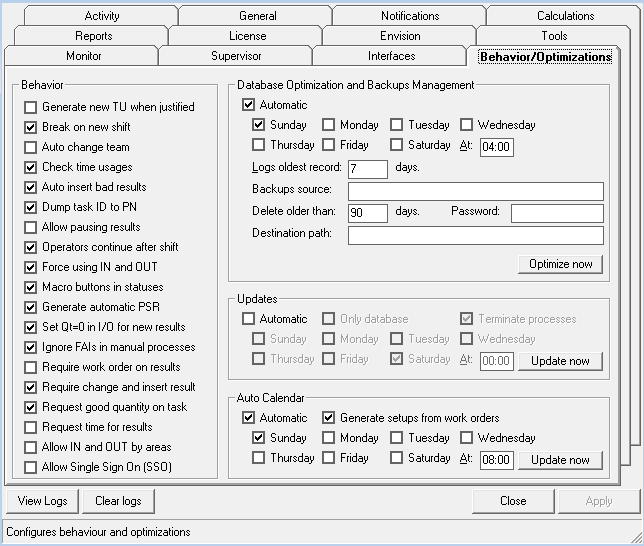
Functionality is as follows:
- BEHAVIOR: configures certain behavior parameters.
- Generate new TU when justified: if marked, when a status (time usage) is justified (for example, with a cleaning status) and the duration has been determined, once this time has expired, the system will close the cleaning status and create a new state of 'FAI'
- Break on new shift: if marked, when a new shift starts, in all processes, the current status will be closed at the time of the end of the shift and a new identical status will be created starting when the new shift starts. This is useful to not have statuses which start and end in different shifts.
- Auto change team: if marked, the system auto rotates the teams. Please see the General tab for more configuation options.
- Check time usages: if marked, every status (time usage) inserted into the system is validated and checked to see if it is a micro stop or not.
- Auto insert bad results: if marked, when the user changes the result of a process, also the associated bad results are inserted. This is useful when bad results are automatically monitored, in order for them to be assigned to the correct reference.
- Dump Task ID to PN: if marked, when starting a new order, the field Order ID of the order will be copied to the field order (also know as Production Number, PN) of the result.
- Allow pausing results: if marked, every time the user indicates that he is going to change the result, the system will ask him if he has finished the previous result. If the users answers "no", the last result will be considered as paused. This option has an impact on the performance of the reports and the monitor, as the system has to search for paused results whenever it is analyzing performance.
- Operators continue after shift: by default, all resources (persons) are taken OUT (removed as resources) of processes when the shift ends. If you mark this options, resources (persons) will not be taken OUT of processes, and they will have to mark that they are OUT of the process by themselves.
- Force using IN and OUT: if marked, the user must indicate that he is IN or OUT of a process, before being able to change anything from it. This is useful to track activity of resources (persons).
- Macro buttons in TU (time usages): if marked, the default status window will be shown, if not, and advanced window will appear.
- Generate automatic PSR (process-status-result): if marked, whenever the user assigns a work order to another process, the system will automatically generate the PSR relations for that process, status and result. Therefore, this options will also make visible all results to the user from the terminal and not only those related in PSR to processes which the user can see.
- Set Qt=0 in I/O for new results: When new quantities of type production of the current result are produced, the associated inputs and outputs are created with quantity 0. This allows users to manually report inputs and outputs instead of set them edinn automatically.
- Ignore FAIs in manual processes: if marked, it will allow to manually put in production a process and to change the status of its orders, even having not justified failures (FAI). Only applies to manual processes.
- Require Order on Results: when the production of a new product starts, the system will ask the Production Number or order.
- Require Change and Insert Result: if marked, will require the user to generate a new result and then indicate the results it has produced.
- Request good quantity on task: when an order is finished or a shift change is made, the system will ask for the amount of good production.
- Request time for results: if a scrap or rework production is introduced, the system will asks the time at which they were produced.
- Allow IN and OUT by Areas: instead of doing IN/OUT in each of the processes, allows to enter an entire area.
- Allow Single Sign ON: allows to associate in the terminal the Windows login with the edinn login. You can change this configuration in the resources configuration.
- DATABASE OPTIMIZATION AND BACKUPS MANAGEMENT:
- Automatic: if marked the database and other elements, including the backups, will be optimized periodically. This options is very recommended in order to keep the system fast with the pass of the time.
- Log oldest record (days): this field indicates how many days of information will be stored on the server logs. This is critical in order to keep the database at a certain size and therefore response time for users.
- Backups source: complete path to the folder where the data backup files will be automatically generated by the system before optimization. If this field is empty, no backups will be generated. The system will also search for files which names finish with YYYYMMDDhhmmss.XXX or YYYYMMDDhhmm.XXX, where YYYY is the year, MM the month, DD the day, hh the hours, mm the minutes and, optionally, ss the seconds when the file was generated;and XXX is the extension of the file. With the files of this folder matching this format of names, will do the following:
- Delete older than: will delete those files, both from the "source" and the "destination" folders, which are older than the number of days indicated in this field.
- Password: will compress the files with the password indicated in this field.
- Destination path: will copy the compressed files to the folder indicated in this field. This provides higher guarantees to avoid data loss when this folder belongs to a file system which is external to the server (similar, for example, to OneDrive, Google Drive or Dropbox).
- Optimize now: click for an immediate optimization.
- UPDATES:
- Automatic: updates the system to the latest available version automaticaly when defined (day/hour).
- Only database: if you want only to update the database.
- Terminate processes: forces the closure of all the services in the Activity tab for updating the system.
- Update now: an update of the system will be performed immediately, if there are new versions available.
- AUTO CALENDAR: automatic update of the programmed statuses system calendar. It is internally used by autocontrol, costs and planning modules. The system will automatically update the calendar, from the current moment (or the date and time indicated manually if updated from the console) to the number of days indicated in Real time oldest record indicated in General, every time there is a change in the statuses configuration or, if necessary, in the scheduled work orders. In addition, you can force its update with the button present in this section or periodically according to the schedule indicated in this section.
- Generate setups from work orders: generates in the calendar the statuses of setups based upon the scheduled work orders. Please take into account that you should only have one status for the Setup class.
