General
Once in the console, you will see the General tab, which has general configuration parameters:
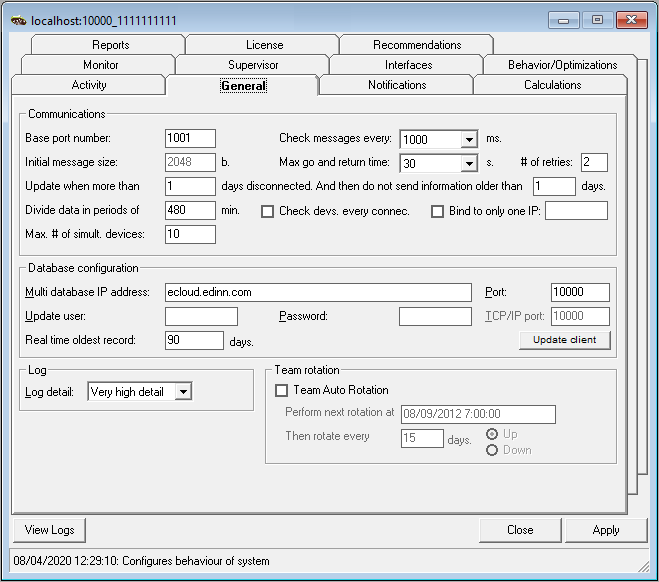
Functionality is as follows:
- COMMUNICATIONS:
- Base port number: from which port the edinn® M2 Terminals will connect.
- Check messages every (ms): time in milliseconds between a bunch of messages (from the monitor or from terminals) are processed.
- Initial message size (b): can not be changed, reserved.
- Max go and return time (s): total time for a message to go from the server to a terminal.
- # of retries: number of retries to send a message to a terminal.
- Update when more than ... days disconnected: reserved only for off-line communications.
- And then do not send information older than... days: reserved only for off-line communications.
- Divide data in periods of... mins: reserved only for off-line communications.
- Check devs. every connec: reserved only for off-line communications.
- Bind to only one IP: in case the server computer executing the Central service has more than 1 Network Interface Card, you can specify on which the edinn® M2 Terminals will be found. Type the IP address of the desired Network Interface Card.
- Max. number of simult. devices: maximum number of simultaneous terminals.
- DB CONFIGURATION:
- Multi database IP address: IP address of the main database which contains the directions to the companies' databases.
- Port: port of the main database which contains the directions to the companie's databases.
- Update user, password and TCP/IP port: in order to use the automatic update functionality of the edinn® M2 Server, you need to specify here a user and password that has permission to alter the database structure and the port where the database is accessible.
- Real time oldest record (days): indicate here the number of days from now to the past, that the terminals win32 version will be able to view. It also determines the number of future days that the automatic calendar of the system will contain.
- Update client: updates the database client user which is the one used by the terminal win32 version. Normally you do not need to use this button if you use the automatic updater of the server versions. After a server version upgrade, if the automatic updater of the server indicates so, or if it is indicated in the Revision notes, then you need to click this button after the upgrade. If your version needs you to activate this button, please remember that you must reset (answer Yes) the user at least once in your server, and then click again on this button, without resetting the user (answering No), for each company other that you have in your server.
- LOG: changes the log detail.
- Normal: use this level of log detail when the edinn® M2 System is working correctly and you do not need detailed information.
- High detail: use this level of log to have more information on the logs.
- Very high detail: use this level of log when the edinn® M2 System is not behaving as you expect and need to have an explanation of what is exactly doing.
WARNING: If left for a long time, "High detail" and "Very detail" options can generate a database overload and therefore problems on the system maintenance and on the response time for the users. To prevent these problems the system will automatically change to Normal after 7 days in "High detail" or "Very detail".
- TEAM ROTATION: allows that if, for example, team A is associated with shift 1, then rotation will change team A to be associated with shift 2 (down rotation) or with the last shift (up rotation).
- Team Auto rotation: activates or dis activates the team auto rotation.
- Perform next rotation at: indicate the date and time when the next team rotation should be performed.
- Then rotate every: number of days after the next rotation for the subsequent rotations.
- Up / Down: if the rotation must be incrementing (down) or decrementing (up) the number of the shift.
