Activity
Once in the console, you will see the Activity tab, which shows the activity and status of the system:
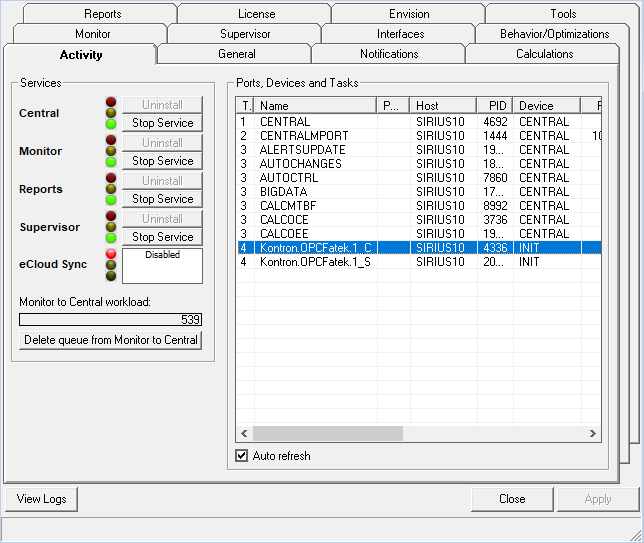
Functionality is as follows:
- SERVICES: allows viewing the status of all services:
- Services 'traffic lights': indicate the status of the service:
- Green: Working
- Yellow: Stopping
- Red: Stopped
 : Uninstalled
: Uninstalled- Uninstall / Install: uninstall or install the service on the server specified above.
- Start / Stop device: when the service is installed, start or stop the service.
ATTENTION: If the Supervisor service is running, it will try to keep running all the installed services. Supervisor service only supervises services that are installed in the same computer. Therefore, if you install different edinn M2 Services in different computers, you need to install and run a supervisor service in every computer.
NOTA: The Reports service cannot be operated in companies running in the edinn cloud (ecloud) as it could affect other companies. If you need to operate it please contact support.
- eCloud Sync: can not be installed, uninstalled, started or stopped from the console. Please refer to Behaviour in order to see the basic configuration of this service, although manual intervention is needed by the edinn support team or an authorized partner.
- Monitor to central workload: indicates the current queue of pending messages between the services Monitor and Central. It will be shown in yellow if the unprocessed data from the Monitor service are delayed more than 5 minutes and blinking in red when more than 10 minutes. It will also show inside the date and time of the last processed message, which indicates how updated is the information that the users have.
In general conditions, the Central service consumes data faster than the Monitor service generates it, and therefore, there should not be any problem associated with this queue. But, in certain cases:
- When an edinn M2 server goes out of license: the information gathered by the monitor is not discarded but the central service does not process it. Therefore the messages queue will grow rapidly. Once the server is licensed again, all the pending data from the Monitor service will be processed.
- When the Monitor service is configured to generate data very frequently: the central service cannot process it on time.
- Delete queue from Monitor to Central: deletes permanently (they cannot be recovered) the data generated by the Monitor service which are pending to process by the Central service. This will cause a permanent data loss. The only documented case where this function is useful is when an edinn server has been a lot of time without license and, when licensed back, it would need a lot of time to work again as it is processing very old monitoring data which the users do not want.
- PORTS, DEVICES AND TASKS: shows actual status of the terminals connected to ports (devices) and the tasks being executed.
NOTE: The database service is not seen with a traffic light, because the database is validated by the connection of the console itself (if the console connects, the database is working). If the database fails while running the console, an error message will be shown on the status bar (at the bottom of the console: "Single point to manage edinn M2 Server").
