Console
To configure an edinn® M2 Server you need to use the edinn® M2 Console. After the installation and setup of the server, you will have the application on your Windows.
Click on Start, All Programmes, edinn® M2 and edinn® M2 Console. You will see:
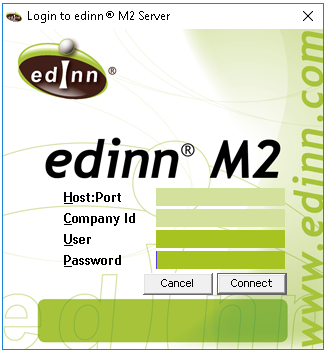
- Host:port: IP and port address of MySQL.
- Company Id: company identifier, it is generated automatically by the web configuration wizard when creating a company in the installation of the server.
- User: your MySQL administrator user.
- Password: your MySQL administrator password.
Once you access the console, you will see:
- The different tabs to configure the server.
- The View Logs button, which will give you access to browse the system general logs.
