1. Install the Terminal
In this document we will see how to install the edinn M2 terminal in its Win32 version.
WARNING: if you are using any antivirus that is not the Windows standard (for example McAfee), the following procedures may not work, and your antivirus will not warn you about it; temporarily disable it before continuing.
Follow these steps:
- Download this file: /edinnM2/client/edinnM2_client_setup_win32.zip
- Select the downloaded file and click with the right button of your mouse and extract the file into a folder in your hard disk.
WARNING: Do not double click on the downloaded file. As indicated above, instead, unzip the downloaded file as a new folder into your hard disk, and follow the steps as indicated previously.
- Once extracted into a folder, enter into the new folder, select the file Setup.exe, click on the right button of your mosue and click on Run as administrator.
- Installation should start. Follow the default steps.
Notes:
- If you are informed that some files that you are installing are not newer than the ones you have, answer "Yes" each time if you want to minimize the changes on the computer, or "No to all" for a quicker installation.
- If you are reinstalling the terminal, you will be asked if you want to repair or remove, select Repair, as shown in the image below:
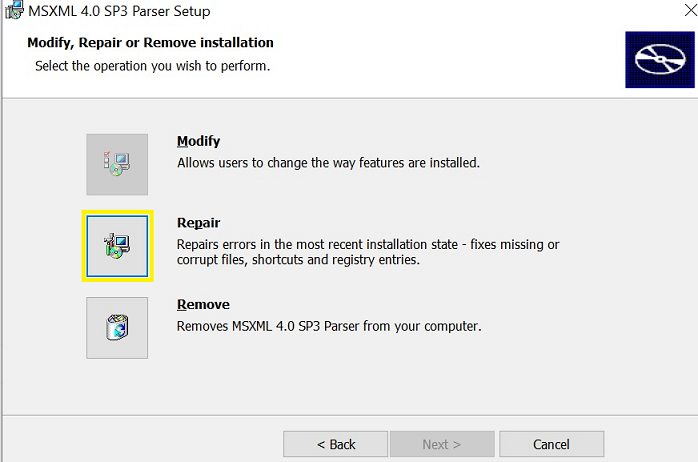
After installing, you need to connect and update it.
After connecting and updating, you will be able to login to your company.
If you need help, please request support to edinn.
