2. Connect and update
After installing the edinn M2 win32 terminal, for it to work, it must be connected to your server and company and updated to the version of that server. Please follow the next steps to connect and update your terminal.
Note: If that terminal has been recently installed and If you are not using the default edinn cloud infrastructure (ecloud.edinn.com), then you will need the domain name, or IP Address, and the Port of your server. Please ask your edinn system administrator for this information.
WARNING: if you are using any antivirus that is not the Windows standard (for example McAfee), the following procedures may not work, and your antivirus will not warn you about it; temporarily disable it before continuing.
WARNING: To be able to update your terminal, be sure to open it with administrator permission. To do that, open it with the mouse right button and select Execute as Administrator.
From the Login window of the win32 terminal, we can see at the top whether or not we are connected to our server (![]() ) and database (
) and database (![]() ), since these icons will be on green (if connected) or red (if not).
), since these icons will be on green (if connected) or red (if not).
To make the connection to your server and update your terminal, press the first icon, and fill the following fields. If you do not know these data, contact your technical support.
- The server IP: type your server IP where edinn is installed:
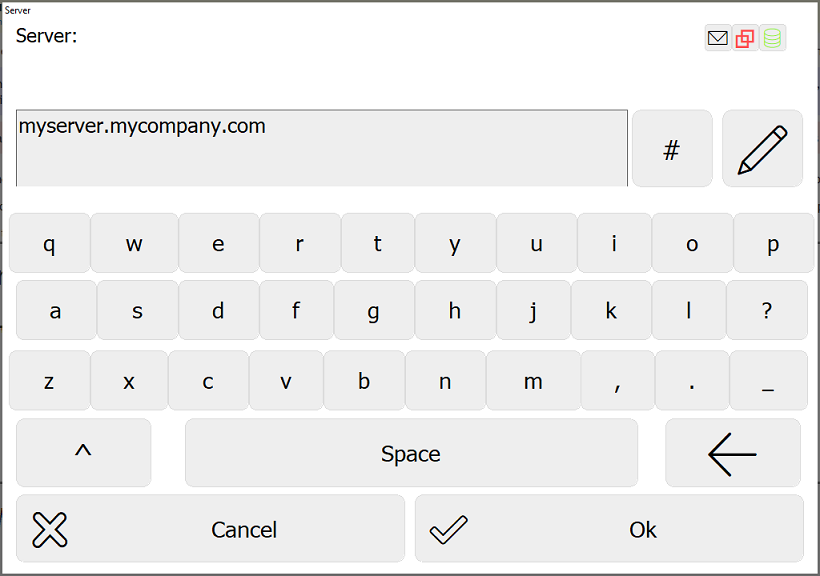
- The server port (typically 10000):
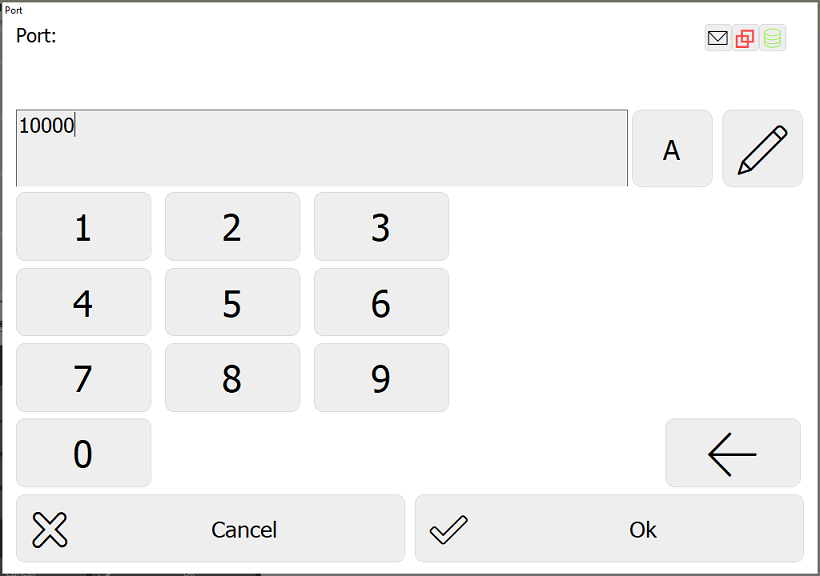
- The server IP for updates: type your server IP where edinn is installed. It is recommended to type the IP address of your server instead of its name. To obtain the IP address you can open a Windows DOS session (Windows key and type CMD) and type PINT NombreDeSuServidor, which will show you the IP address of your server:
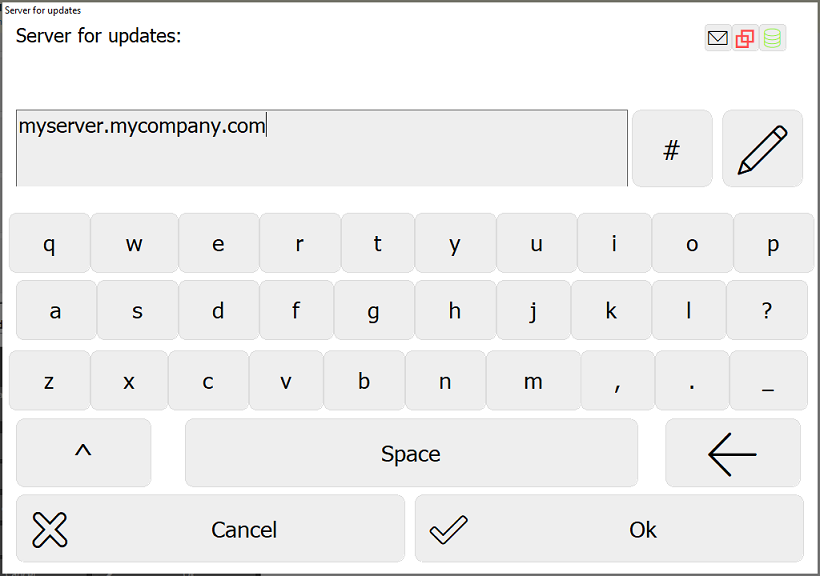
Then answer Yes when you are requested if you want to automatically update your terminal. If there is a different version in your server, your application should update automatically. If it does not update automatically, you can view how to update the terminal manually.
Note: if after updating, you cannot see the icons of the application, restart your computer and start the application again to check if you can see the icons.
