How to configure a device step by step
Once the General Options have been defined, we will configure the basic characteristics of each Terminal. In [Click to configure] select [Devices].
Follow these steps for each Terminal to be configured (3 terminals = 3 configurations):
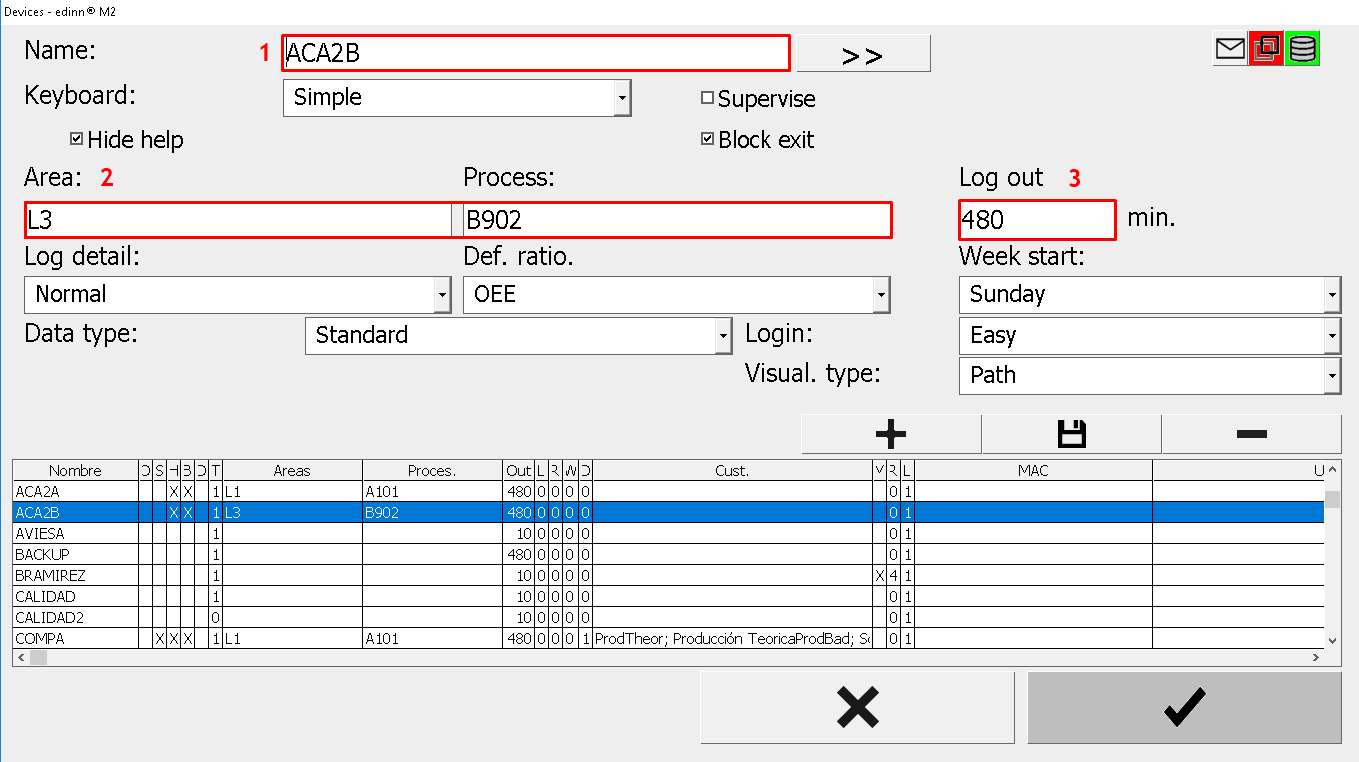
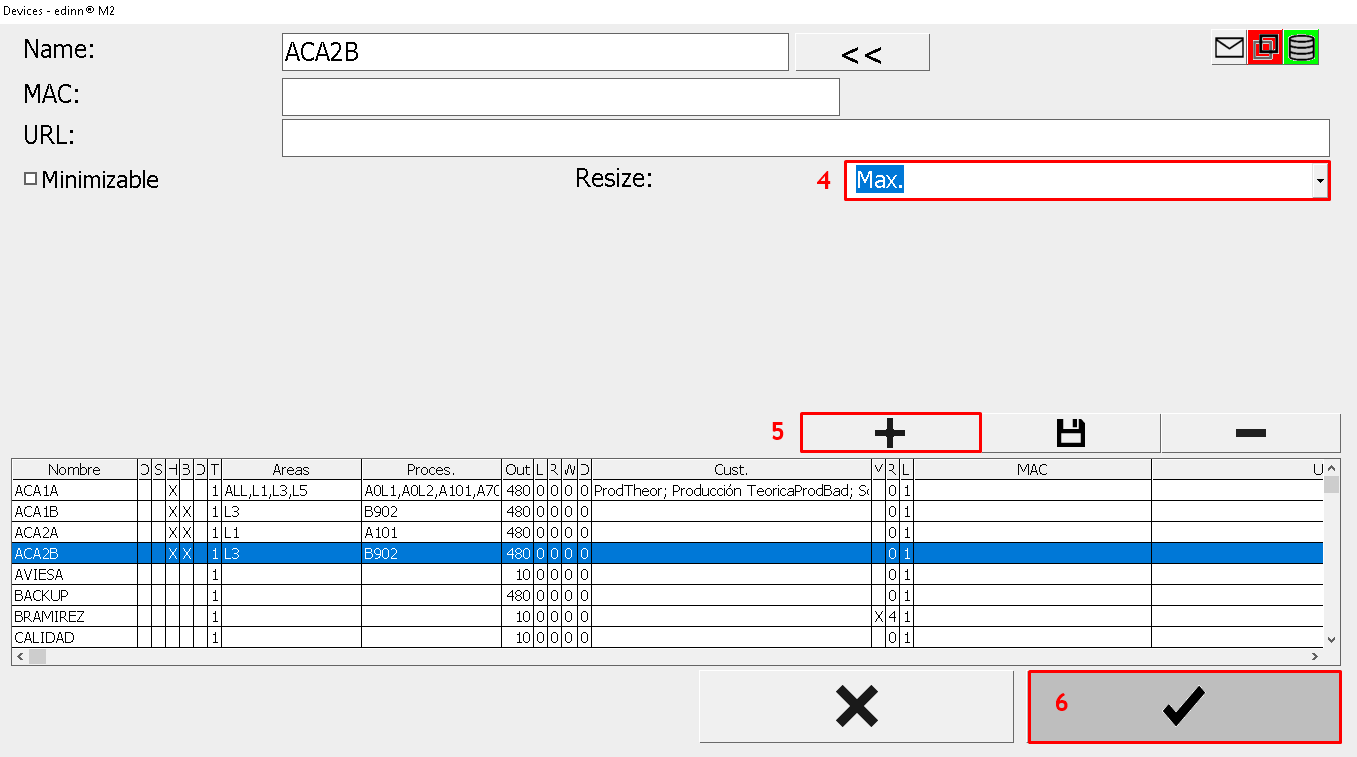
Step 1. Configuration for each device
- Name: write the name or the identifier of the Terminal to be configured, previously defined in General Options.
- Area & processes: each device can have a series of areas and processes visible, to limit these permissions, write in the field the areas and processes that you want to be displayed, separated by commas (e.g: Area: L1,L2,L3. Process: B902,A101.)
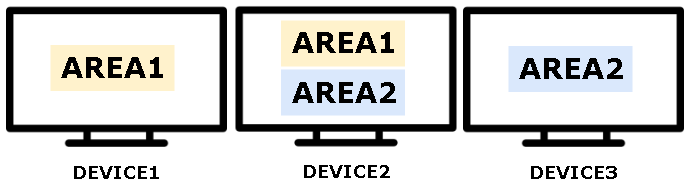
- Log out: to prevent a user from using another user's session, you can set an inactivity time, in minutes, after which the session will automatically close.
- Resize: press
 and indicate the default size of the Terminal window in [Resize]. Normally we will use Max for the plant terminals.
and indicate the default size of the Terminal window in [Resize]. Normally we will use Max for the plant terminals.
NOTE: this is the common configuration, the rest of fields are generally defined by default, for more information, please go to: Configuration devices.
Step 2. Save changes
- Press
 to insert the configuration of the device in the table. Repeat this action for each available device or terminal.
to insert the configuration of the device in the table. Repeat this action for each available device or terminal. - Press
 to make all the changes effective.
to make all the changes effective.
