Insert a Graphic
The graphic button allow to introduce an image customizable with the ratios.
For instance: to introduce an image of the plant an relate each process image with their ratios.
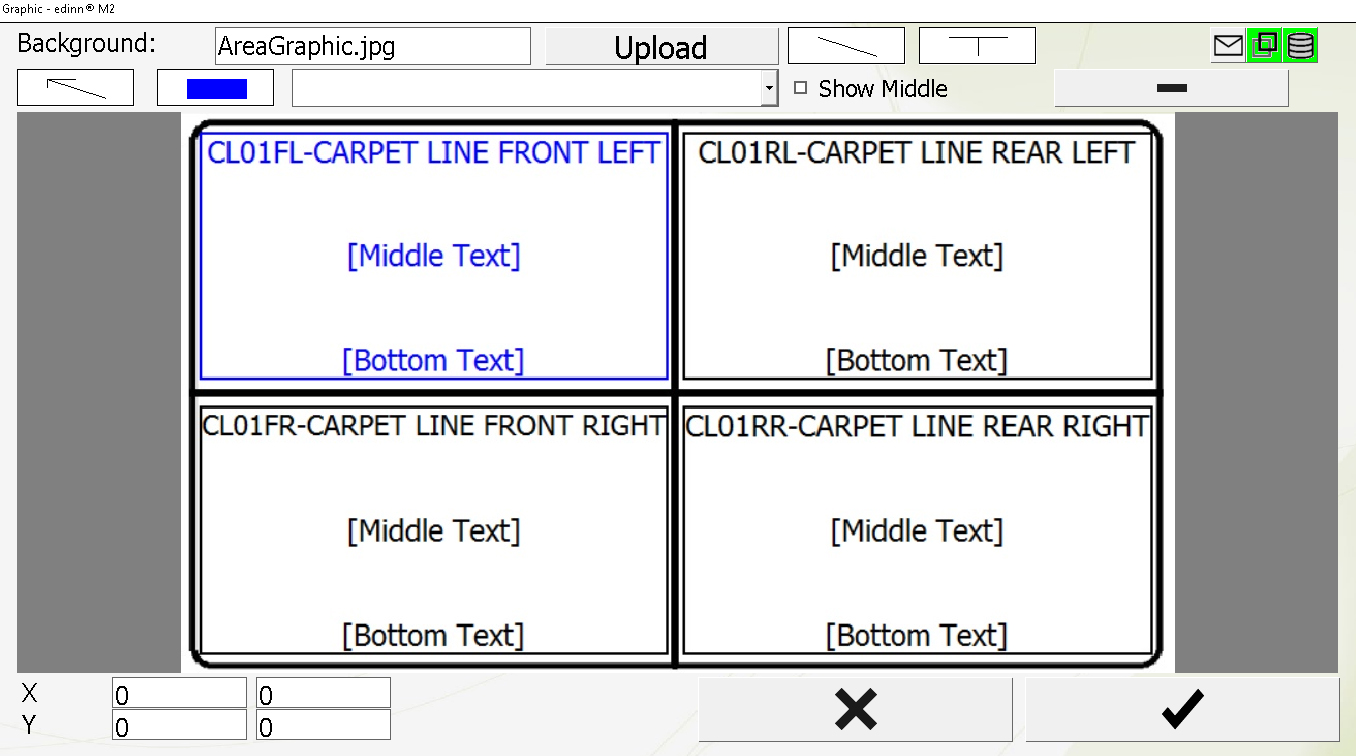
- Background: indicates the name of the background image.
NOTE: If you upload a new version of a file with the same name, and it does not refresh to the new version, it might be because this function uses the web server and some web servers provide images from cache. In that case, please upload the same image with a different name of file.
 : to introduce a line in the graphic, useful to establish visual connections between objects.
: to introduce a line in the graphic, useful to establish visual connections between objects.- T : to insert text in the graphic.
 : to select elements within the graphic. We mark begin and end in order to select all elements within the defined square.
: to select elements within the graphic. We mark begin and end in order to select all elements within the defined square. : creates a rectangle that identifies a process in the graphic. First select a process in the following drop down combo and then drawn the rectangle.
: creates a rectangle that identifies a process in the graphic. First select a process in the following drop down combo and then drawn the rectangle. : allows to delete objects of the graphic.
: allows to delete objects of the graphic.- X and Y: allows to modify the coordinates and the size (width and height) of any object of the graphic.
The correct resolutions for the background image are:
- For Min (240x320): 159x228 (name_file2)
- For 640x480: 414x317 (name_file3)
- For 800x600: 517x396 (name_file4)
- For 1024x768: 662x507 (name_file5)
If we need a graphic for each resolution, files should be named: name_file2.jpg, name_file3.jpg, etc.
