How to filter by working order
The autocontrol tasks can be configured to be automatically launched with the start of a new order in the Event field of the Autocontrol configuration.
This configuration will notify that are pending autocontrol tasks to be done each time a new order is started. If you enter the Schedule Window (![]() ) in the Terminal, and search for the pending orders, you will see the orders that are not yet started:
) in the Terminal, and search for the pending orders, you will see the orders that are not yet started:
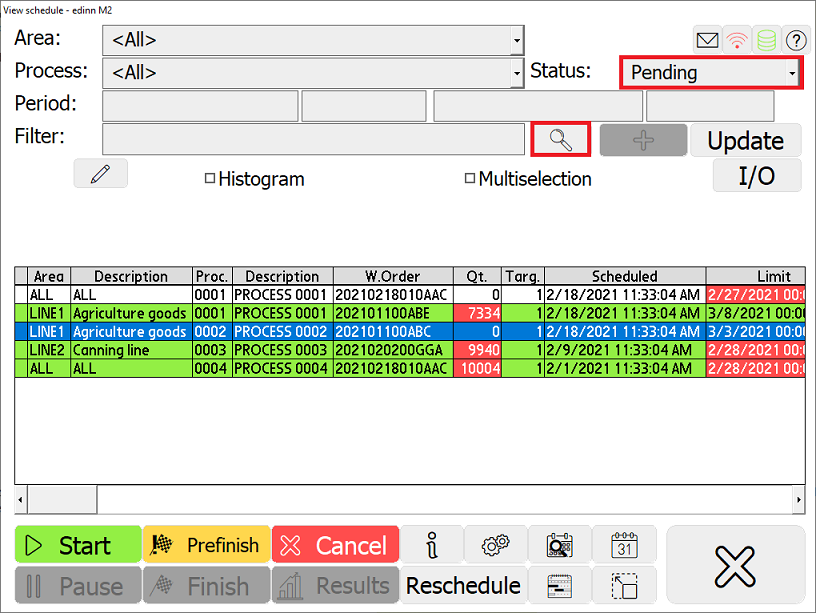
For example, if we want to start the order 202101100ABC we will have to select it and press the [Start] button, the Autocontrol window (![]() ) will be opened with the Autocontrol tasks automatically generated for that specific order and you will also receive the following message:
) will be opened with the Autocontrol tasks automatically generated for that specific order and you will also receive the following message:
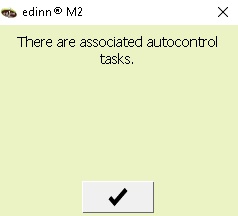
Furthermore, you can filter the grid of autocontrol tasks, done and to be done, for specific orders. This filter is available in the following windows of the Autocontrol functionality:
1. In the Autocontrol window of the Terminal
In this window the autocontrol tasks, done and to be done, are shown. To show the specific tasks for a certain order press the ![]() button, fill the blank field with the code of the order and then press
button, fill the blank field with the code of the order and then press ![]() to search.
to search.
For example, the 2 autocontrol tasks for the order 202101100ABC are:
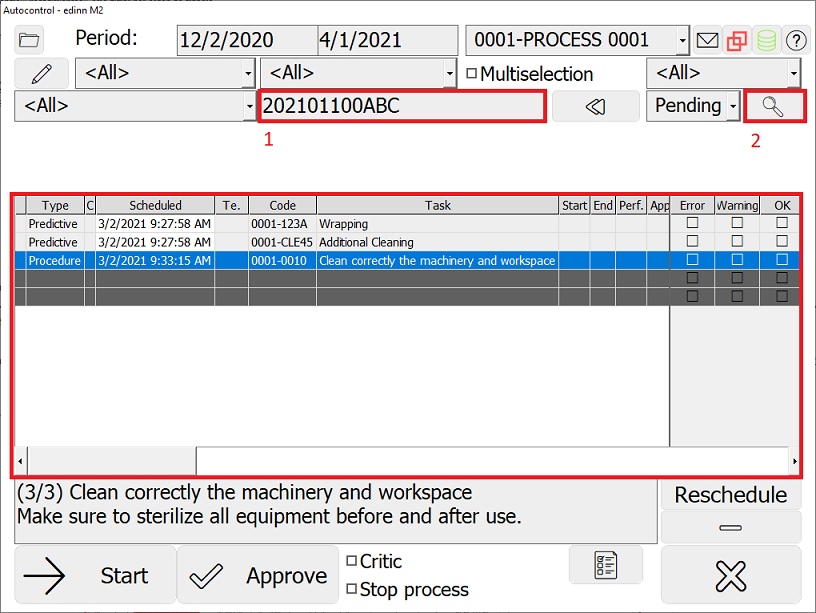
2. Step-by-step
In this window the autocontrol tasks, done and to be done, are shown, in a step-by-step visualization. To show the specific tasks for a certain order press the ![]() button, fill the blank field with the code of the order and then press
button, fill the blank field with the code of the order and then press ![]() to search.
to search.
NOTE: to see how to access to the Step-by-Step Autocontrol guide, please see: Step-by-step Autocontrol
For example, to see the 2 autocontrol tasks for the order 202101100ABC:
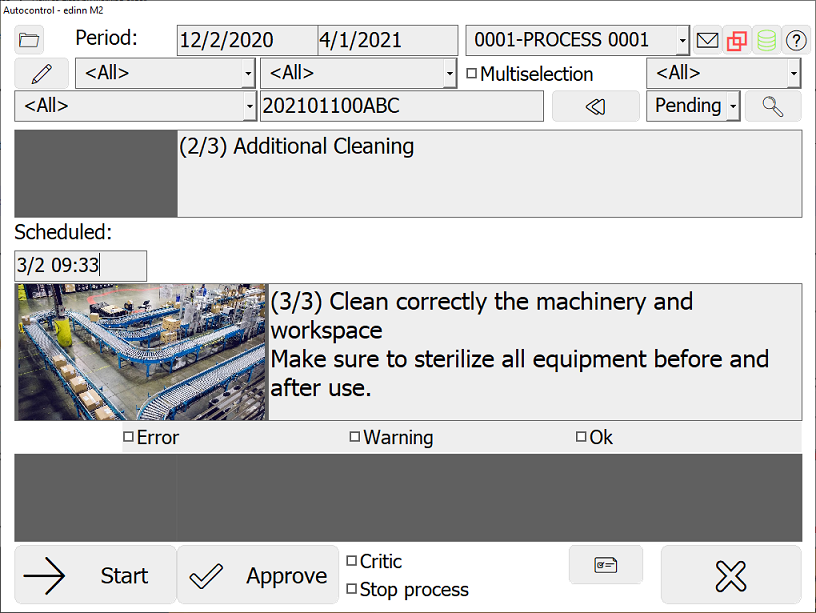
3. Autocontrol Reports
In the "Efficiency" and "Autocontrol" windows of the autocontrol functionality of the Reports, by filling the [Contains] field and pressing [Show report] you can filter by order.
For example, to see the autocontrol tasks for the order 202101100ABC:

