Autocontrol
Click to configure > Autocontrol
In the lower part: you will see a grid with the autocontrol tasks already configured, on which you can perform operations on the grid such as Insert, Save or Delete.
In the upper part: you will see the configuration of each record, where you can configure the parameters of a new insertion or edition.
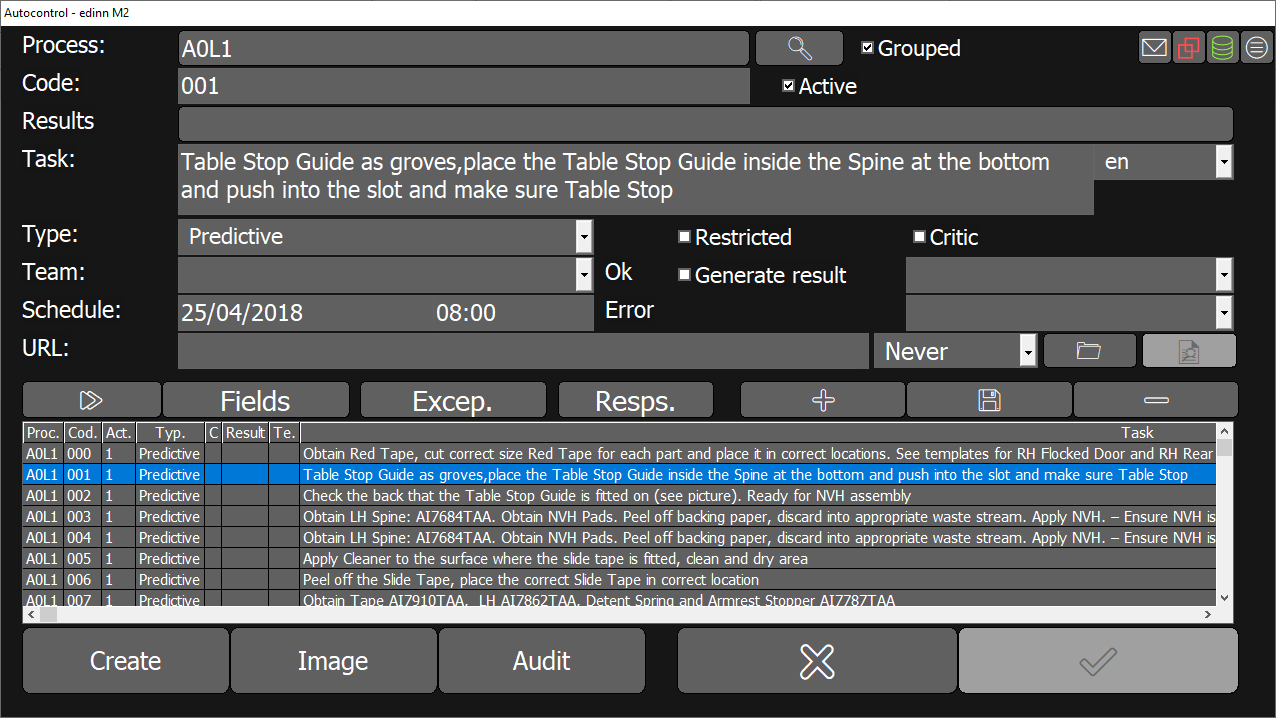
BUTTONS AND FUNCTIONALITIES:
- Fields button: configures new and customized fields, that allow the user to adapt the platform to a specific industry. For more information, please see: Fields Configuration.
- Exceptions button: configures of exceptions for this task. Please see the Exceptions Configuration.
- Resps. button: assigns persons to the autocontrol task who will be advised by email when the autocontrol task:
- Was not done and was blocked by the system.
- Should be done because is about to be blocked, this is, has entered in its tolerance +.
- Should be done in less than 8 hours.
- Create button: creates now the autocontrol task.
- Image button: associates a graphic to the autocontrol task.
- Audit button: opens a window which allows to know all changes performed to this autocontrol task.
NOTES: 'Fields', 'Excep.', 'Resp.', 'Create' and 'Image' buttons will apply changes to all 'Proc.' column processes.
CONFIGURATION PARAMETERS:
- Process: process for which the autocontrol task is launched.
- Grouped: Allows to visualize processes that share autocontrol tasks (equal data) with the processes selected in the previus field ('Process:').
- Code: code of the autocontrol task.
- Active: allows activating or disactivating the automatic launch of this task.
- Results: results codes, if the autocontrol task is specific to certain results. It will only be launched when any of the indicated results are active.
- Task: description of the task, you can choose as well the default language.
- Type: the type of the autocontrol task, choose between the following options: Predictive, Preventive, Corrective, Procedure or Quality.
- Restricted: if the task can only be performed by members of the assigned team.
- Critic check: if the task is critical or not. The user will see on his screen if the task is marked as critical. Additionally, the critical tasks will appear before the rest.
- Team: if the task is assigned to a certain team.
- Schedule: when this task (date and time) will be launched for the first time or by the button Launch.
- Ok
- Generate res.: indicates that when this task is carried out, this is when passes to the ok state, a result will be automatically produced. Therefore, a production counter with the Manual Driver should be configured in the Server Monitor.
- (Generate status): select the status that will be automatically generated when this task will be performed, this is, when it will pass to the ok state.
- Error
- (Generate status): select the status that will be automatically generated when this task will be marked with the error state.
- URL: document or application that will be opened when the user clicks on the select that appears after having clicked on the task, on the autocontrol window. Please see how to configure URLs.URLs can be selected from
 and its syntax can be cheched from the button
and its syntax can be cheched from the button  . Configured documents can be opened automatically when changing the status task with the settings in the list on its right.
. Configured documents can be opened automatically when changing the status task with the settings in the list on its right. - (open document): Sets when documents are automatically opened:
- Never (default value)
- Error (When a task is marked as error)
- Warning (when a task is marked as warning)
- Warning or error (when a task is marked either as warning or error)

 shows more options:
shows more options:
- Every: every x produced pieces the task will be launched.
- Every… min.: every x natural calendar minutes the task will be launched.
- When… min.prod.: Subordinates the launching of the previous field criteria, to the production time minutes indicated in this field.
- Every… min.prod.: every x minutes of production the task will be launched.
- Sta.: The task will start when the status has been activated in the process.
- Comment: comments related to the task.
- Days of the week: once the task is ready to be launched, because one of the launching criteria has been reached, the task will then have a “Due Date”, or suitable date in which the task should be carried out. When we mark the days of the week in which we want the task to be carried out, the Due Date will be modified in order to "adjust" to the marked days. In other words, the task will be carried out on the marked days if there is tolerance (next point).
- Event: in this field you indicate with which event you want the autocontrol task to be launched, it can be when:
- The result changes.
- The work order changes.
- The result or the work order change.
- A new result is manually inserted.
- A work order stops.
- A field changes in results. It only applies when starting a work order.
NOTES: The space located on the right side of "Event" is enabled only for the option "A field changes in results". In this field, the user can indicate the variable id of a field (user can add several Ids separated by ";") or it can be left empty to launch the task when there is a change in the value of any field.
NOTES: The launch of autocontrol tasks due to order change will not be carried out if the order was paused or pre-finished.
NOTES: autocontrol tasks launched by event remain pending unless the same tasks are triggered later, at which time they will go to "expired" status.
- Stop process check: if it is necessary to stop the process before realizing the task. The user will see it marked on his screen.
- Req. PIN: indicates if the user is obliged to introduce his/her PIN code before approving the task.
- Tolerance -: minor tolerance means that the task will be shown to the working user before the Due Date. For example, if the task is launched every 1440 natural minutes, the task will be launched every 1440 minutes and will have a Due Date every 1440 minutes. If there is a minor tolerance of, for example, 10%, the task will be launched every 1440 minutes and will have a Due Date of 1440 minutes after the previous task, but because of the minor tolerance, it will appear 144 minutes before the Due Date. In other words, the working user will be able to see the task and to anticipate to its realization.
- Tolerance +: the launching criteria is extended in % after the Due Date, before the task gets blocked and cannot be carried out anymore. For example, a task that is carried out every 1440 natural minutes, with a tolerance + of 10%, will remain on the working user's screen, if he did not carry out the task, 144 minutes after the Due Date.
NOTES: If all the fields 'Every' (first 4 fields of this form), are left zero, then the status of the task will never be converted automatically into 'Not done', which could cause the accumulation of old tasks. For more information, please see Autocontrol.
NOTES: Tolerances only affect autocontrol tasks scheduled to be launched by time or number of pieces.
- Use
 to add new autocontrol tasks for all the selected processes from the 'Process:' dropdown.
to add new autocontrol tasks for all the selected processes from the 'Process:' dropdown. - Use
 to modify the selected autocontrol task. It will modify the task for all 'Proc.' column processes.
to modify the selected autocontrol task. It will modify the task for all 'Proc.' column processes. - Use
 to delete the selected autocontrol task. It will delete the task for all the selected processes from the 'Process:' dropdown.
to delete the selected autocontrol task. It will delete the task for all the selected processes from the 'Process:' dropdown.
