How to configure a field step by step
This procedure allows to add fields to a result or to an autocontrol task. Defining fields allows to adjust the system to any sector. For further information, please check Fields.
Next we will develop two examples where defining fields would be necessary.
Adding fields to Results
The following company needs to indicate the color and the quality finish for every result it generates. Therefore it will be necessary to add these two fields to each result type. The following steps are necessary to do so:
In [Click to configure] select [Results].
Step 1. Select result
Select the row of the result on the table below and press the button Fields.
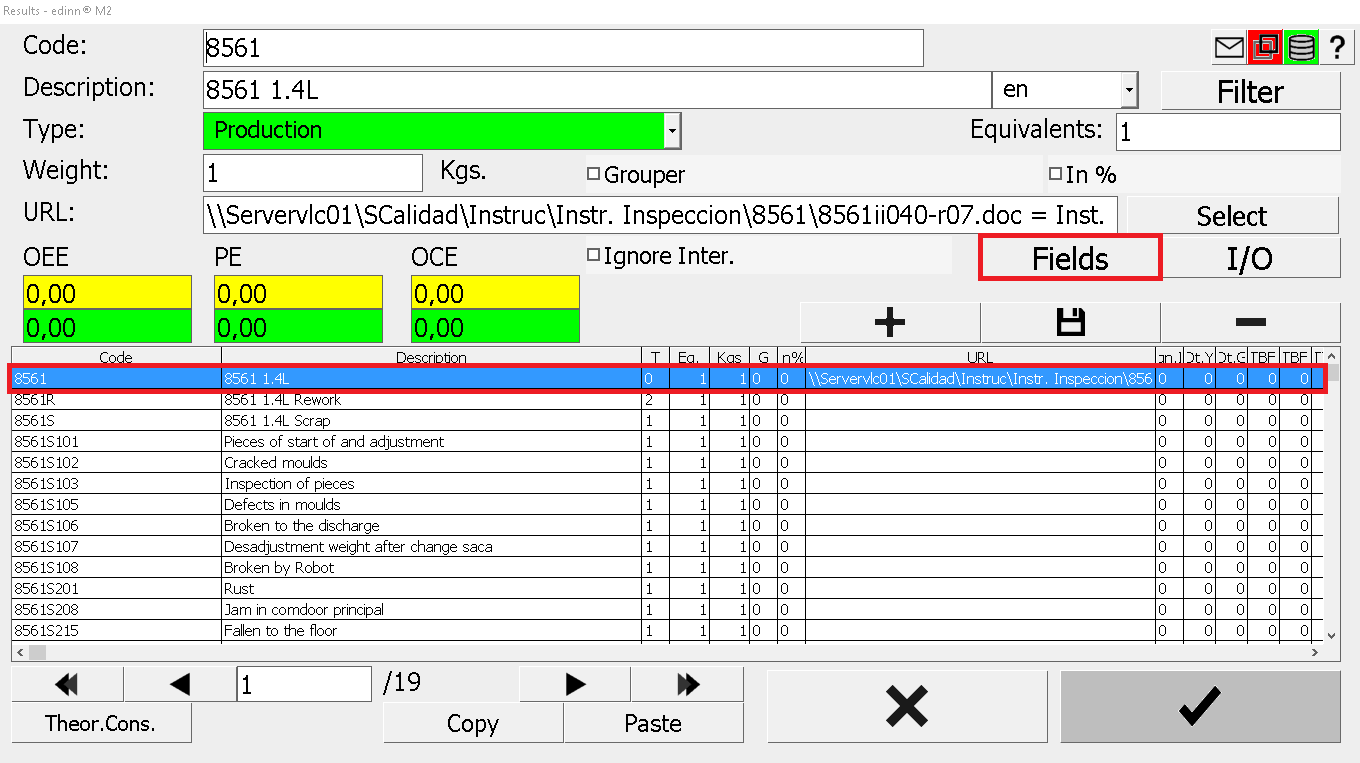
Step 2. Configure the field
- Fill each field with the information it needs. For further information about each field, please check Fields.
- Press
 to insert the new field.
to insert the new field. - Press
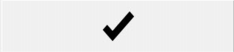 to confirm the changes.
to confirm the changes.
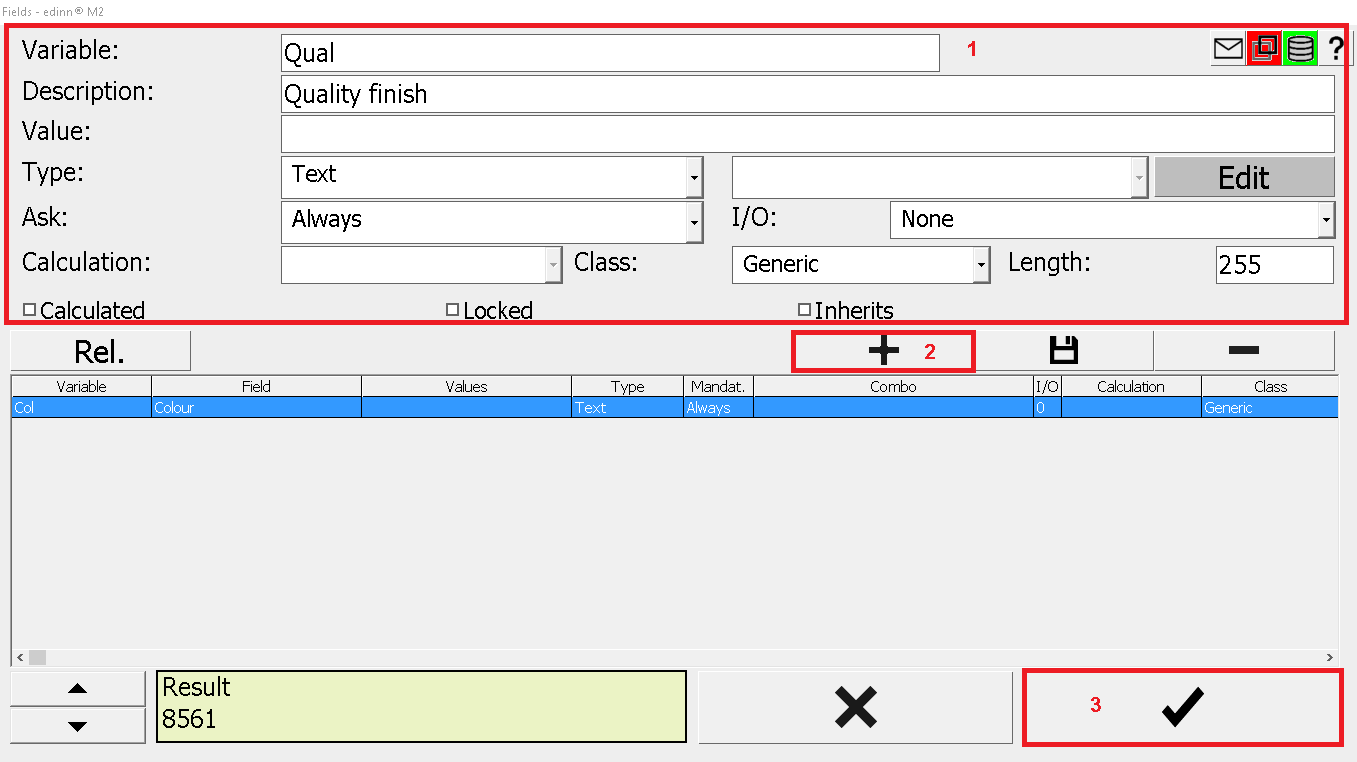
Step 3. Users fill the new fields
Now, users can put the required information in the Results screen.
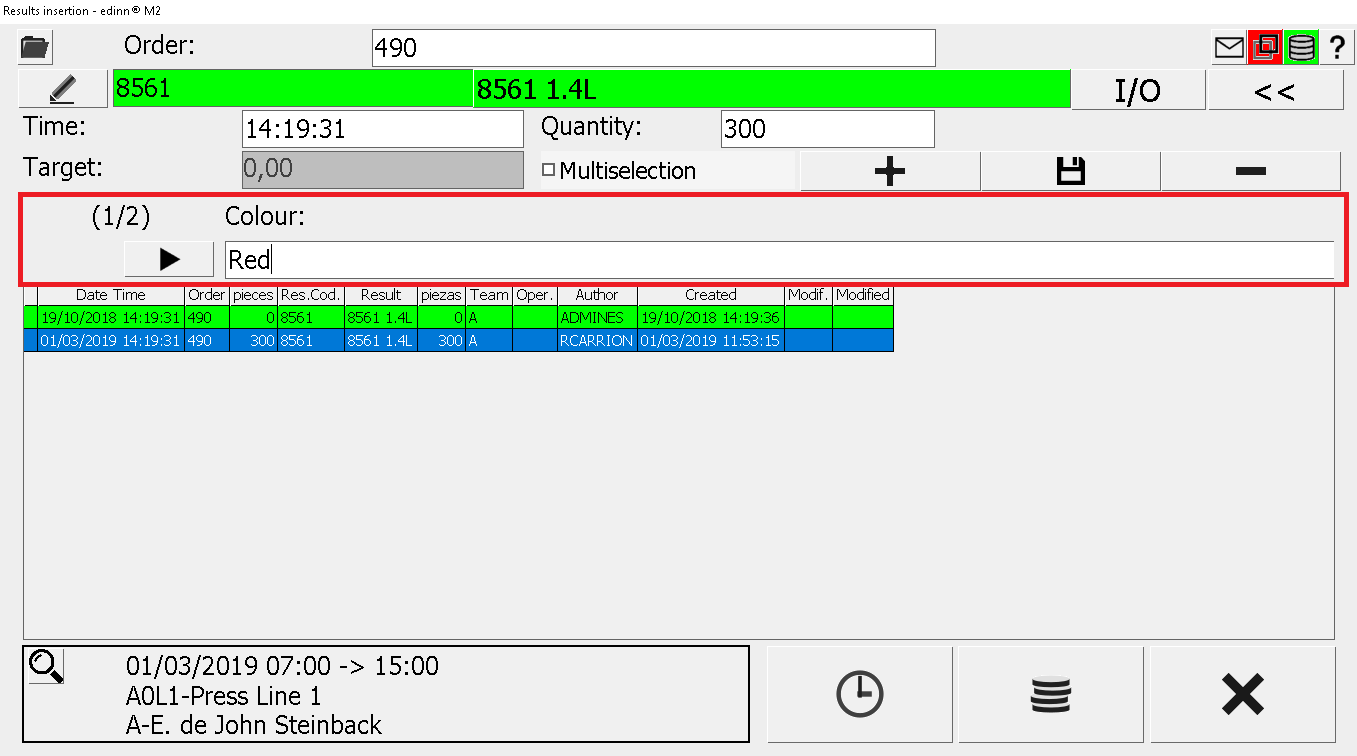
NOTE: Please see Results configuration for deeper configuration.
Adding fields to Autocontrol tasks
The following company needs to take data about the temperature of the product. Therefore it will be necessary to define an specific field for the autocontrol grid. The following steps are necessary to do so:
In [Click to configure] select [Autocontrol].
Step 1. Select autocontrol task
Select the row of the task on the table below and press the button Fields.
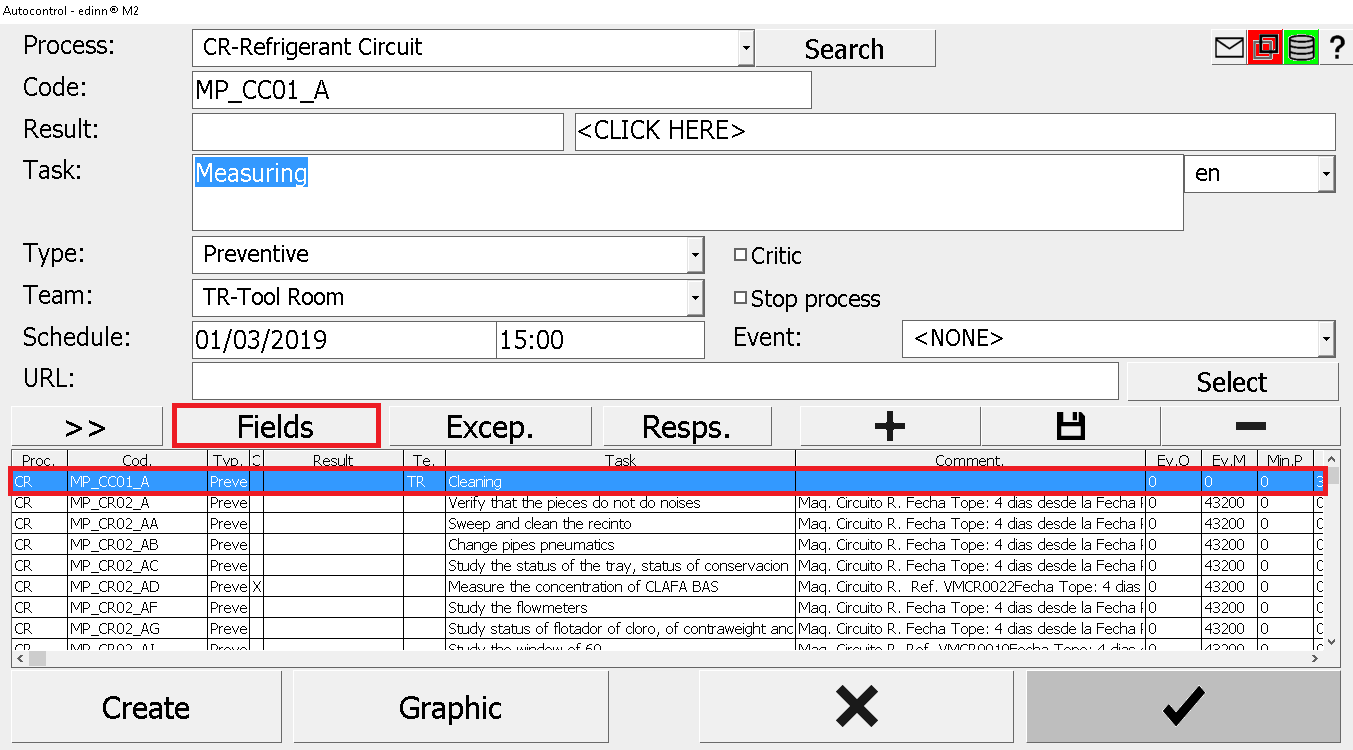
Step 2. Configure the field
- Fill each field with the information it needs. For further information about each field, please check Fields.
- Press
 to insert the new field.
to insert the new field. - Press
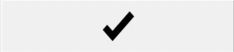 to confirm the changes.
to confirm the changes.
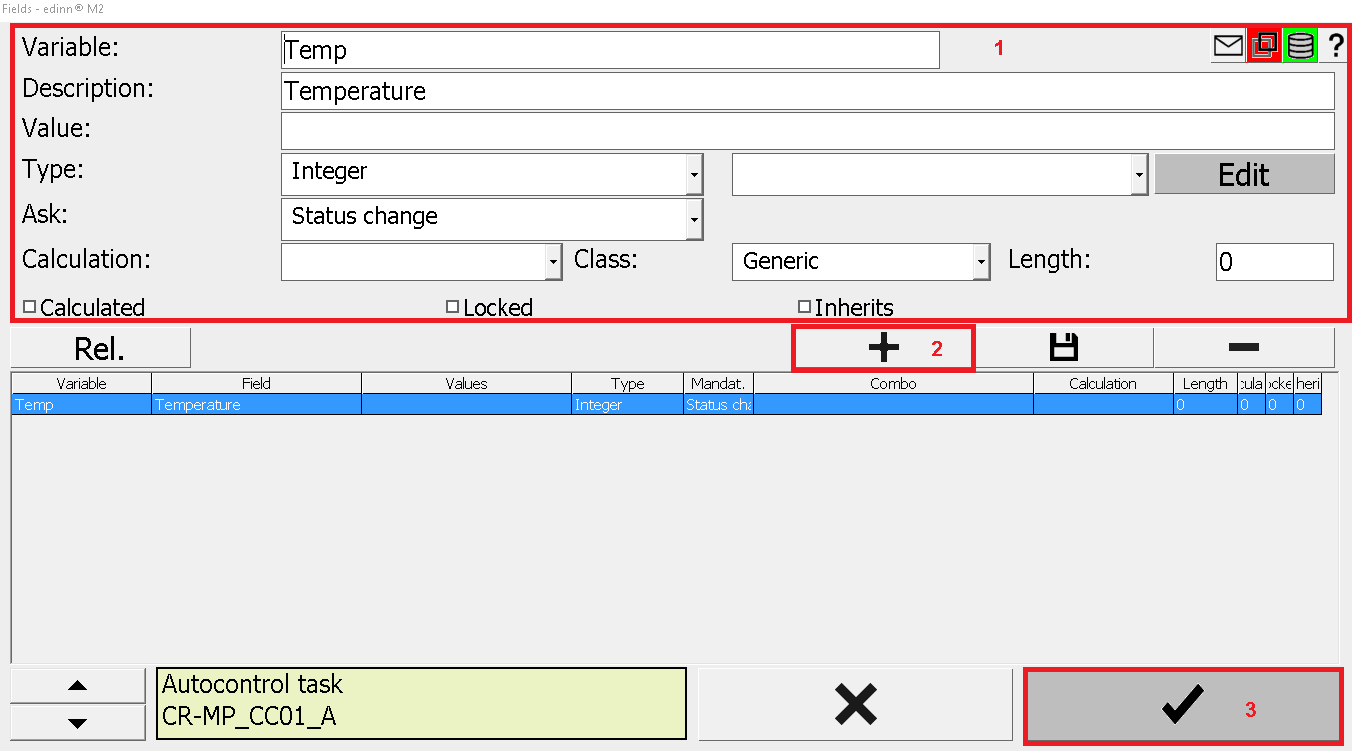
Step 3. Users fill the new fields
Now, users can put the required information in the Autocontrol screen.
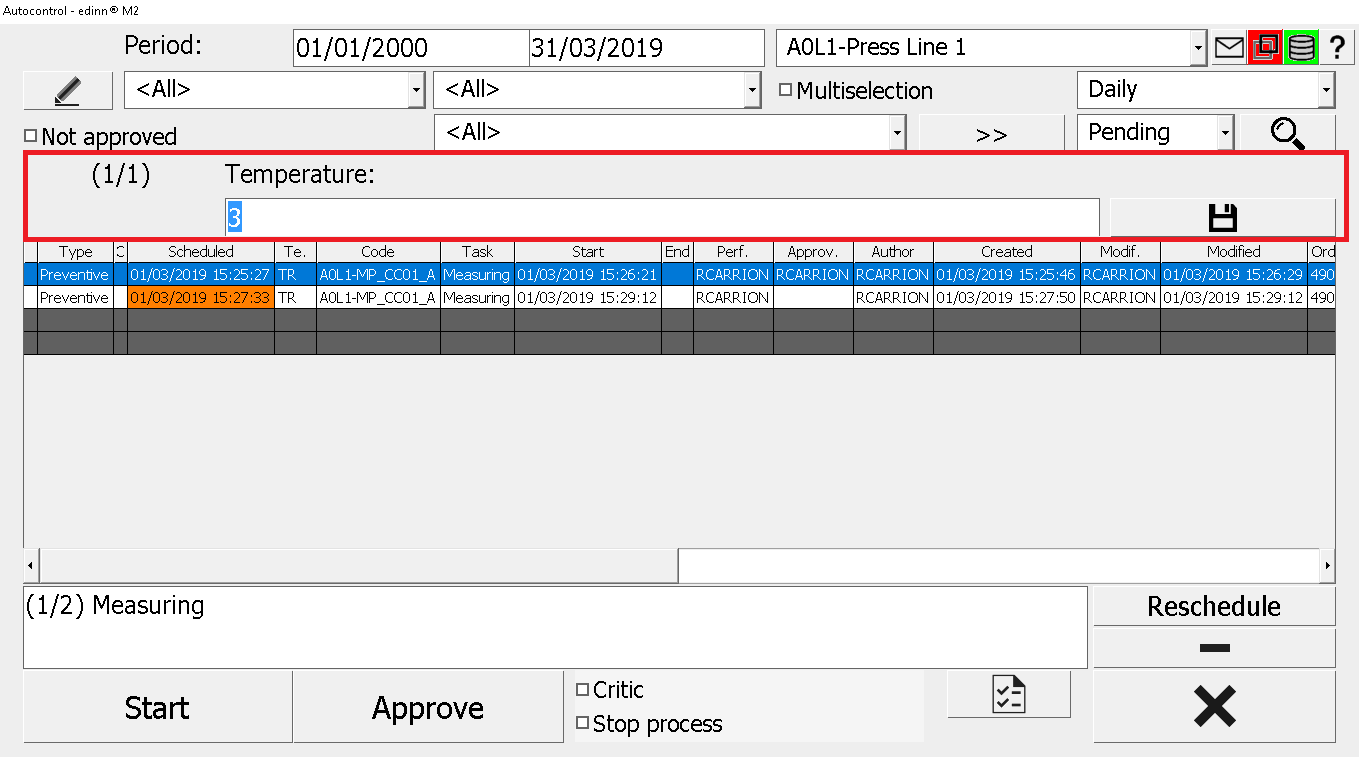
NOTE: Please see Autocontrol configuration for deeper configuration.
