How to configure an autocontrol step by step
In [Click to configure] select [Autocontrol]. To create and configure autocontrol tasks, complete the following configuration.
Step 1. List all the items
List all the autocontrol tasks that are performed and its characteristics that will be later required.
Step 2. Enter the list in edinn
- Process: select in the dropdown, the process for which the autocontrol task will be configured.
- Code: define a code for the autocontrol task.
- Results: select results if you want to restrict an autocontrol task to be launched only when any of those results is active.
- Task: describe the task to be performed.
- Type: choose between the following types of tasks: Predictive, Preventive, Corrective, Procedure or TPM.
- Critic check: select it if the task is considered critical.
- Team: choose a team (among those configured) if you want to asign the task to a certain team.
- Stop process check: select it if it is necessary to stop the process before realizing the task.
- Launch: you can define different reasons to launch an autocontrol tasks:
- L1: Schedule: define when this task (date and time) will be launched for the first time.
- L2: Event: indicate with which event you want the autocontrol task to be launched: every time a result is changed, an order is changed or when a new result is manually inserted.
- L3: Every: indicate every how many produced pieces the task will be launched.
- L4: Every… min.: indicate every how many natural calendar minutes the task will be launched.
- L5: When… min.prod.: subordinates the launching of the previous field criteria, to the production time minutes indicated in this field.
- L6: Every… min.prod.: indicate every how many minutes of production the task will be launched.
- L7: Sta.: indicate the status actived with wich the task will be launched.
- L8: Days of the week: once the task is ready to be launched, because one of the launching criteria has been reached, the task will then have a “Due Date”, or suitable date in which the task should be carried out. When we mark the days of the week in which we want the task to be carried out, the Due Date will be modified in order to "adjust" to the marked days. In other words, the task will be carried out on the marked days if there is tolerance (next point).
- Tolerance -: set the period in % before the Due Date of an autocontrol tasks that the autocontrol task will be shown, so the working user can anticipate its realization.
- Tolerance +: set the period in % after the Due Date of an autocontrol tasks that the autocontrol task will be shown, before the task gets blocked and cannot be carried out anymore.
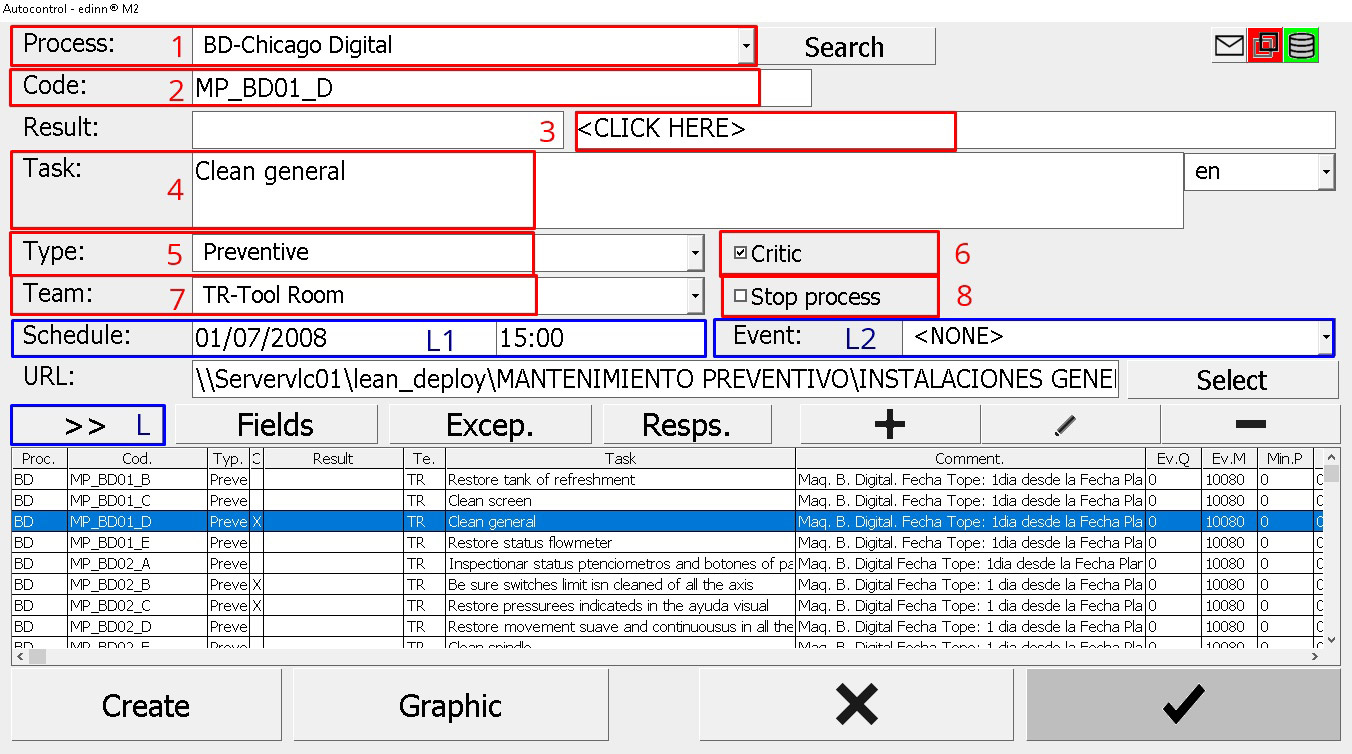
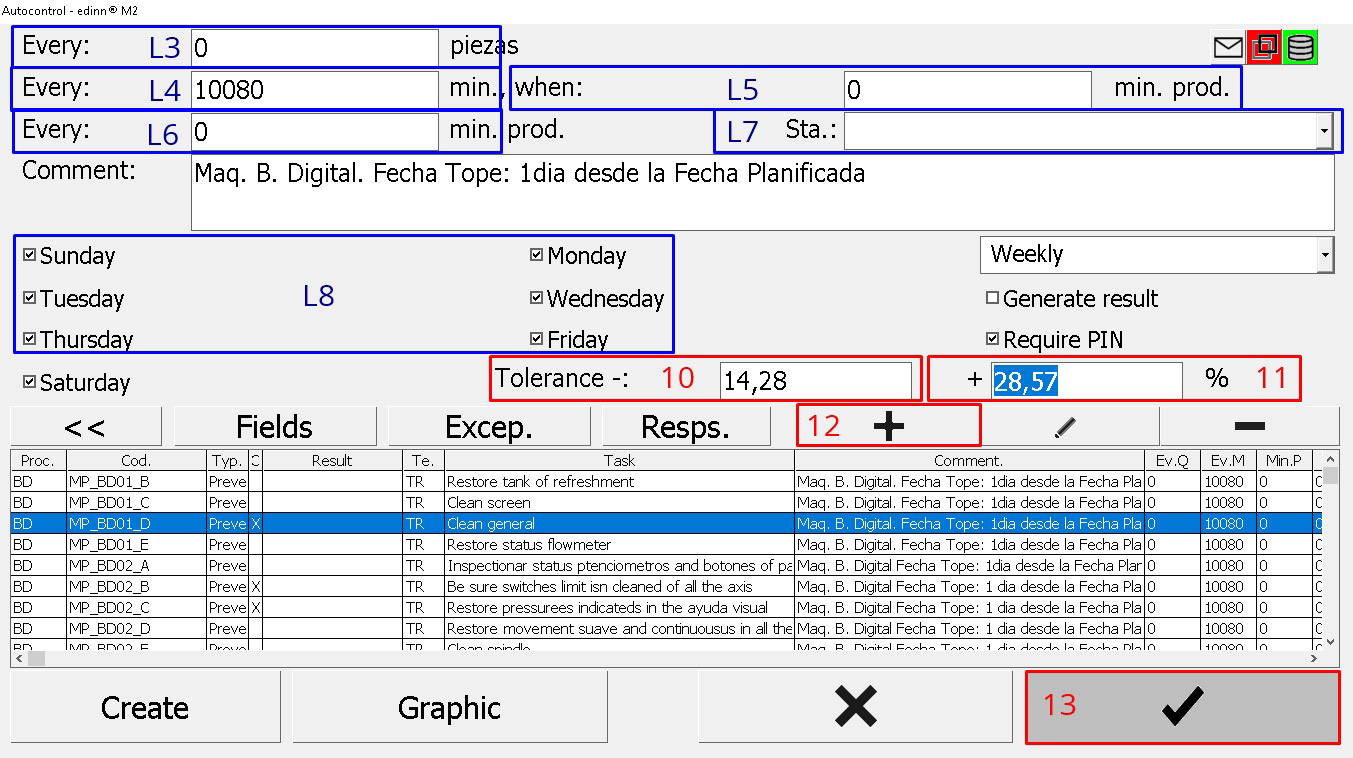
Step 3. Save changes
- Press
 to insert in the table the configuration of the autocontrol task. Repeat this action for each task.
to insert in the table the configuration of the autocontrol task. Repeat this action for each task. - When all the changes have been done, press the
 button.
button.
NOTE: Please see Autocontrol configuration for deeper configuration.
