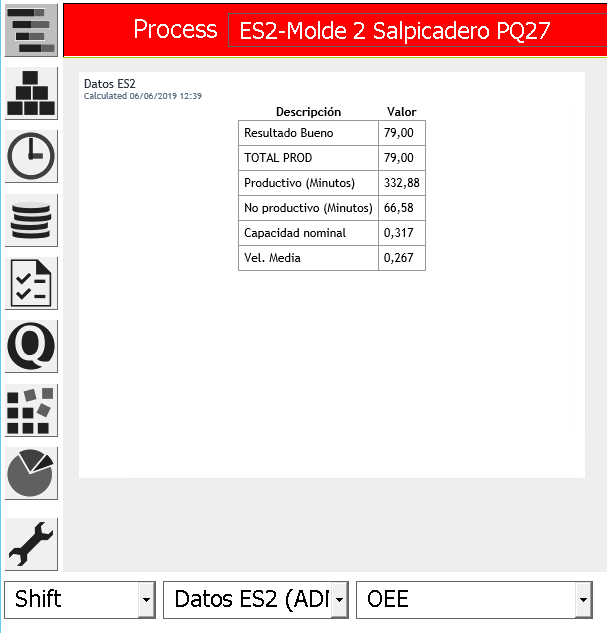Configuration of Data Screen in main window
From edinn 2019-11 version build 330, the process data screen is not configured by default in the main screen of the edinn application, so if you want to have this screen accessible you will have to configure it manually. This procedure details the steps to configure screens with the data report for specific processes.
Step 1: Customization of data
To configure the fields that we want the data report to show, we must follow the indications of the following link: Customization of data. You can choose to keep the standard configuration or to choose the data you want to see manually.
Step 2: In the reporting tool, add the Data Report to Favorites
- From the reporting tool, in the Analysis -> Panel tab, configure a new Data Report (see Analysis -> Panel -> Data). Remember to Select Type: Data, as well as to select the Device on which we have configured the Customization of data that we want (see Step 1).

- Add this report to Favorites (see Favorites). The following window will be displayed:
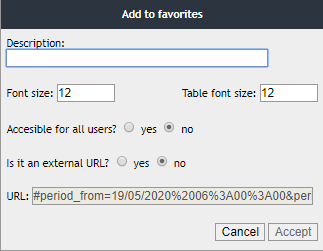
Enter the name of the report in the Description field. The Font size field indicates the font size of the title of the widget. The Table font size field indicates the size of the font inside the tables of data. The Accessible for all users? field indicates whether the report will be accessible to all users or only to those who created it. Is it an external URL? field indicates if the URL of the report is external or not; in this case it is not since we have created it with a widget from the edinn reports system.
Step 3: In the reporting tool, create a new Dashboard including the created report.
- Create a new Dashboard (see Favorites): To do this, go to the Favorites screen of the report tool and click on the "+" tab.

- A window will appear in which you will have to enter the name of the control panel, the devices from which the control panel can be visible and the processes from which it can be viewed. Multiple devices or processes can be selected by holding down the CTRL key. Press OK to create the dashboard.
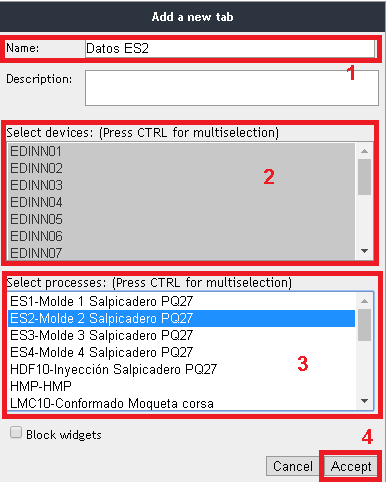
- On the Favorites tab, add the report to the new Control Panel by selecting it from the drop-down list.
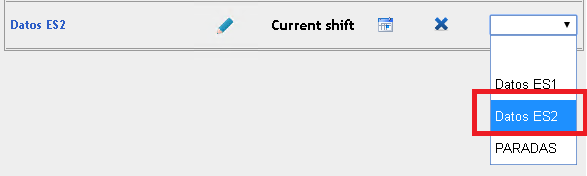
- Now the report can be selected on the main screen of edinn by the users and within the processes selected in point 2 of Step 3.