Manual update of Terminal
If this web page showed up automatically, probably your win32 terminal cannot update automatically.
The operation terminal for Windows (known as the win32 version), when correctly configured here, should update automatically from your server when there is a new version available. You can also force it to update automatically.
If your terminal does not update automatically, the most frequent solutions are:
- Wait, if the updater edinn M2 Updater (process M2Updater.exe) is working, because some times the updater is working but its window is behind of other windows. Check, with ALT+TAB or with the task manager, if the updater edinn M2 Updater (process M2Updater.exe) is working and advancing. If, wether is not working, or is not advancing, keep reading this document.
- If the updater edinn M2 Updater (process M2Updater.exe) is working, terminate it with the task manager.
- Make sure that the application edinn M2 Updater has permissions in the firewall of your PC. To do this, use the Windows key and type "Firewall & network protection". Then clic on "Allow an app through the firewall", as shown in the following image:
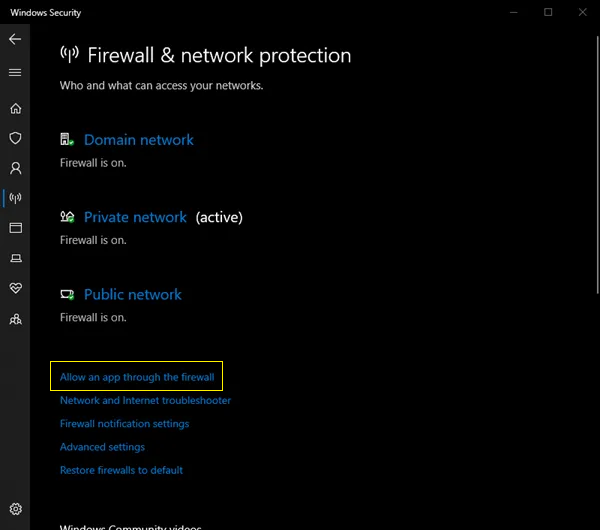
In the applications list that will be shown, select edinn ® M2 Updater and make sure that this app is allowed to access Private and Public networks. For this, you may need to click on the button above "Change settings" and, after activating Private and Public for the indicated application, accept the changes by clicking Ok below. - Execute the edinn M2 app with Administrator rights. This is typically done by typing "edinn" in the Windows Start Menu, and then, over it, with the right button of the mouse, a menu should pop up and then you should choose "Run as administrator".
- After doing all the previous steps, retry the automatic update as indicated here.
- If the previous steps did not update your terminal, continue reading this document.
If after the previous steps the automatic update failed, you can proceed with any of these options:
- Perform the update manually, as indicated later in this document.
- Reinstall the terminal application, as indicated in install the terminal.
Let us see here Option 1: Perform the update manually
WARNING: This procedure will only work in systems where there is a previous intallation of the Windows edinn M2 terminal (win32).
1. Download the zipped file edinnM2_client_offline_update_win32.zip
WARNING: You must download the following file from your edinn server, therefore, please get sure, by checking the URL of this help document (for example it should be similar to http://[THE IP ADDRESS OF YOUR EDINN SERVER]/edinnM2/client/edinnM2_client_offline_update_win32.zip), that you are accessing this documento from your edinn server. Otherwise, you might download an incompatible version which could not work or cause an issue.
Download this file: edinnM2_client_offline_update_win32.zip
2. Unzip it in your hard disk
As this is a standard ZIP zipped file, you should be able to easily uncompress it by right clicking on it with your mouse and selecting Extract.
3. Execute file _Update.bat with Administrator permissions
WARNING: DO NOT execute the file from the zipped file. Be sure that previous step was done and that you are inside of a regular windows folder and not inside of the zipped file opened with double click.
Once your files have been uncompressed, enter into the extracted folder (normally edinnM2_client_offline_update_win32), select the file _Update.bat and right click on it with your mouse and select Execute as Administrator. The procedure will require you to confirm if your terminal is installed in the standard path. If your terminal is installed in the default path, you should respond afirmatively by typing a Y and then the enter key to start the update. If your terminal is not installed in the default path, you should type N, enter key and then type the full path.
Please wait until the procedure finishes and then you should be able to execute successfully your updated software.
Still having errors after updating? In some cases, this has proven to solve them:
- Uninstall all versions of the edinn M2 terminal from the PC.
- Delete the folder of the edinn M2 terminal, normally present here: "C:\Program files (x86)\edinn"
- Delete the folder: "%userprofile%\appdata\edinn"
- Reinstall the edinn M2 terminal.
