Calculations
Once in the console, you will see the Calculations tab, which has the configuration of the periodical calculations performed by the server.
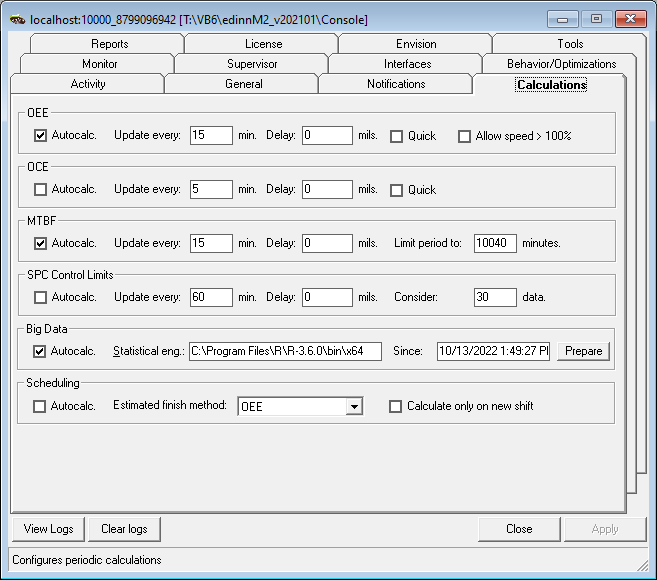
Common options:
- Autocalc: if marked, automatic calculation will be performed.
- Update every (min): indicate the number of minutes to wait before starting the calculation again.
- Delay (miliseconds): field used to delay the calculations to reduce the server workload.
- Quick calculations: if marked performs a less detailed calculation which is useful to reduce the workload of the server.
WARNING: In general conditions it should be not marked. Marking this option could cause from 5% to 10% level of error on the ratios. It should be only marked on servers which have sever performance problems.
Functionality is as follows:
- OEE: calculates OEE for the predefined periods, for the API and the operation terminals to work faster.
- Allow speed > 100%: if marked, it will allow the speed component (also known as performance) of the OEE to be greater than 100%. This options also affects the reports and, in general, to the whole system.
- OCE: calculates OCE for the predefined periods, for the API and the operation terminals to work faster.
- MTBF: calculates MTBF for the predefined periods, for the API and the operation terminals to work faster. Here you specify how frequently this information is updated for the terminals. Same parameters as before, except:
- Limit period to: indicate to limit the analysis to a certain number of minutes. This means that, for example, the users will have the MTBF table for the last week (10080 minutes), or for the last day (1440 minutes), etc.
- SPC CONTROL LIMITS: SPC control limits can be automatically calculated and adjusted. Same parameters as before, except:
- Consider: indicate the number of SPC data to adjust the SPC Control limits.
- BIG DATA: big data prepares data to to improve the speed of operations and the performance of data analysis. Same parameters as before, except:
- Statistical engine: indicates the path to an additional statistical engine.
- Since: indicates the date and time since when the system (reports and other parts of the system) will use Big Data information instead of regular data.
- Prepare: normally it is not necessary to use this button because the system prepares data automatically when the Autocalc option is activated. This button will: check if your license if valid to use Big Data, require from you if you want to generate Big Data information from one process, in which case please type only the code of the process, or leave blank for all the processes; and later will propose you a period to generate Big Data information.
- Schedulling: groups the options used to make automatic periodic calculations of the scheduling modul.
- Estimated finish method: sets the method that will be used to estimate the time required to complete current orders and their dependent orders:
- Nominal capacity: With this method, the pending time will be calculated by multiplying the amount pending by the target speed or nominal capacity.
- OEE (default value): with this method the pending time will be corrected by dividing it by the OEE of the longest period configured in edinn. This will generally give a better approximation for the order pending time.
The expected completion date of the orders will be calculated by adding the calculated pending time to the current moment, taking into account that there may be periods of time scheduled as non-production times, such as non-working shifts, holidays, scheduled maintenance, etc.
- Calculate only on new shift: Performs the calculation at shift change instead of doing it continuosly.
