Step 2. Install OPC Server & OPC Bridge
NOTE: If you choose full service with an eHUB, you do not have to perform the following steps.
- Download & Install the Fatek OPC Server from the edinn Academy, IoT area here

This OPC Server comes with a fully functional 30 days free evaluation period. It will require a valid license after that period and you should request it then to FATEK or to edinn.
WARNING: install the OPC Server on the same computer where you will install the edinn OPC Bridge, preferably on a local server or on a local PC that will be always running within the data network (Ethernet TCP/IP) where the eBOXes are connected, to have access to them and to not lose any monitoring data.
- You have to create a blank database. To do this, go to C:\Program Files (x86)\FATEK\FatekNetOPC and execute FatekOPC Configurator.exe. Secondly, click on "New" at the top left corner and, without modifying anything, click on "Save" when the pop up window appears.
- Download the edinn OPC Bridge from the edinn Academy, IoT area here

- Unzip the file just downloaded and execute, from the edinn_OPC_Bridge_Setup folder, the file setup.exe and follow the steps to install.
- Once installation is finished, a pop-up window will show up to proceed with the OPC Bridge configuration. If this window would not show up, you can execute, with administrator permissions, the program C:\Program Files (x86)\edinn\edinnM2\OPCBridge\edinnM2_OPCBridge_Configurator.exe and follow next steps:
A) Type the internal company Id of the company you created in Step 1: a 10-digit number available on the monitoring step of the configuration wizard and also on the e-mail that you received after creating your company.
B) Type the URL based on the server where you created your company. For example, if you created your company in this server eu-1.ecloud.edinn.com, you should type:
https://eu-1.ecloud.edinn.com/edinnM2/monitor/
C) Type the password that you typed when you created the company in Step 1, which has also become the monitoring password, which can be different to your user password and can be changed in the monitoring step of the configuration wizard.
It is not necessary to type anything in the "Simulations Folder" field. Accept the configuration.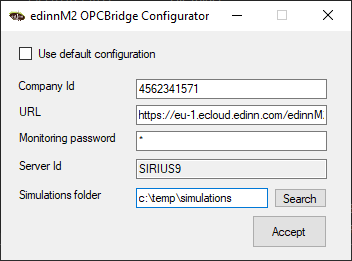
If you have already installed edinn OPC Bridge and need to configure it again, click on your Windows Start button and type "edinn OPC" to find and execute the application edinnM2_OPCBridge_Configurator
