New OPC Server item
In this document we will see how to create a new item in an OPC Server software and project. As an example, we will create a counter item inside the Kontron OPC Server for Fatek.
- Execute the KONTRON FATEK application with administrator permission and open the “.ftkcfg” file that you need to add the new item to.
- Once you have opened the previous file, open the edinn M2 Console application, also with administrator permission, and close the edinnM2 Server’s services in the right order (beginning from the Supervisor process, bottom to top).
- Under the eBOX or PLC that you want to add the counter to, search in the list for the folder items and select the one desired. In this example, CTR, for counters.
- Right mouse click on the folder, select New item, name it with respect to the names of the previous entries (in this example CTRXXX) and type its index with respect to the Plc item in the Ladder program, a counter in this case. For example, item CTR0001 must have an index of 1, CTR0002 an index of 2, and so on.
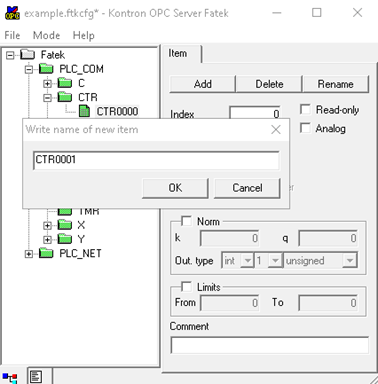
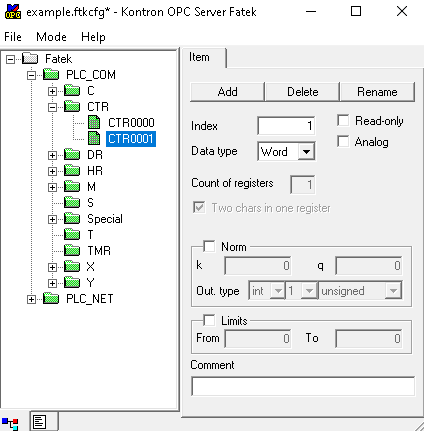
- Save the file.
- Close and re-open the KONTRON FATEK application to ensure that the newly configured counter has been added correctly.
- Start the services in the edinn M2 Server in the correct order, from top to bottom, finishing on the Supervisor service.
