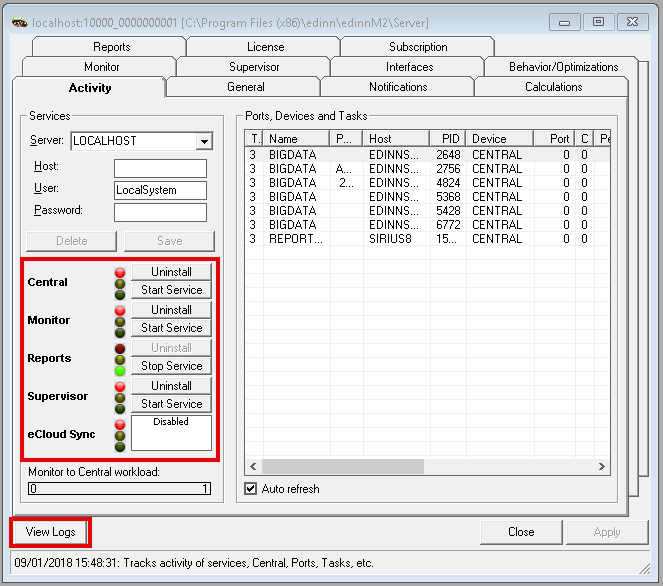5. Start services
In this step we will start the edinn services:
- From the desktop, on the taskbar, type “edinnM2Console.exe” on the windows search and right-click the app returned and select “Run as administrator”
- In the Activity tab press “Start service” in each of the services. If any service does not start, might be possible that a license is expired. You can check if that is the case by viewing the logs clicking the View logs button below. If that is the case, please contact edinn.
- Check if the services have started:
- Yes: perform connection tests of the terminals and general system performance tests.
- No: analyze the corresponding problem with the Console Log or the Windows EvenViewer and correct it.