10. Security
Edinn M2 needs to have connection between server and terminals. Given that, you must open a few ports in your firewall and in your antivirus.
Please read this document to know how to create rules.
To open ports, go to Control Panel → System and Security → Windows Firewall, and click on Advanced setting.
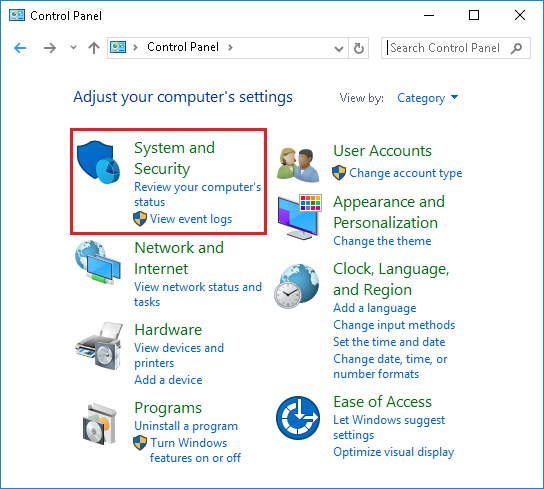
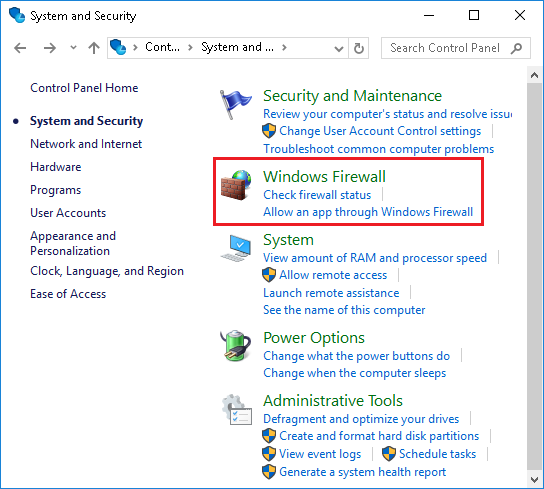
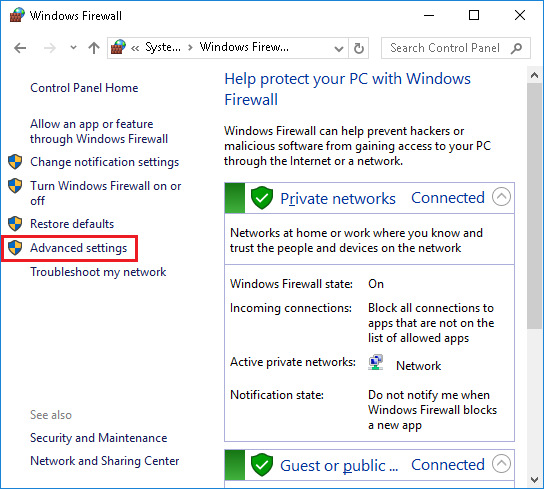
And select in the left panel, the option “Inbound Rules”.
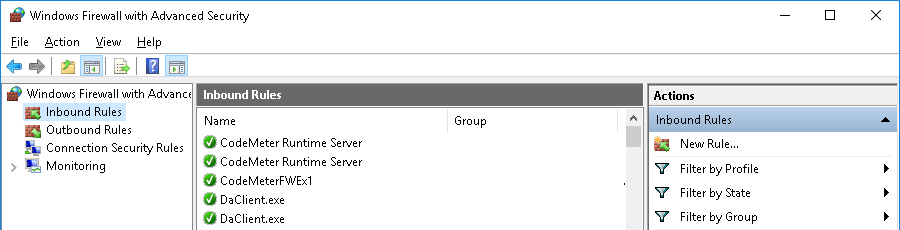
We are going to add these rules:
- edinnM2 MySQL: Open the TCP Port 10000 to allow the terminals to connect to the database.
- edinnM2 FTP Updates: Open the TCP Port 21 to allow the terminals to connect to the FTP server that is the way for updating them.
- edinnM2 Terminal Ports: Open the TCP Ports from 1001 to 9999 to allow terminals to connect with the server software
- edinnM2 Reports: Open the TCP Port 80 to allow anybody to connect to the reporting tool.
- FTP Server: Open the TCP Ports from 50001-50100 to allow the FTP Server connection.
- API Port: Open the TCP Port 8080 to allow the edinn API function.
NOTE: sometimes your system security protocols may disable some of these ports. If that is the case, your systems administrator should make the above rules according with your security restrictions.