Step 4. Connect and start
NOTE: If you choose full service with an eHUB, you do not have to perform the following steps.
- Go back to the configuration wizard, step of Monitoring Configuration.
- Choose method edinnHIP for all the signals that you have connected. Please notice that only certain signals types are available from this wizard. To use all the signals types you have to access the server directly or request help to edinn.
- Click on HW-Ref to see the computers where OPC Bridges are running and connected to this company. If HW-Ref is not showing the name of the computer where you installed the OPC Bridge, click the Refresh button and try again. If the problem persists, please contact edinn.
- Click on DCOM and select the OPC Server from the list of OPC Servers found by the OPC Bridge.
- Type the name of the item (also known as Tag) that you want to read.
- Type the count on which that counter resets.
- Click on the Save and Refresh buttons. Repeat after a few seconds until the Value and the Last Update show the actual value of the item. Once you see the actual value, the OPC Bridge is connected to the company. Please find below an example of the final result:
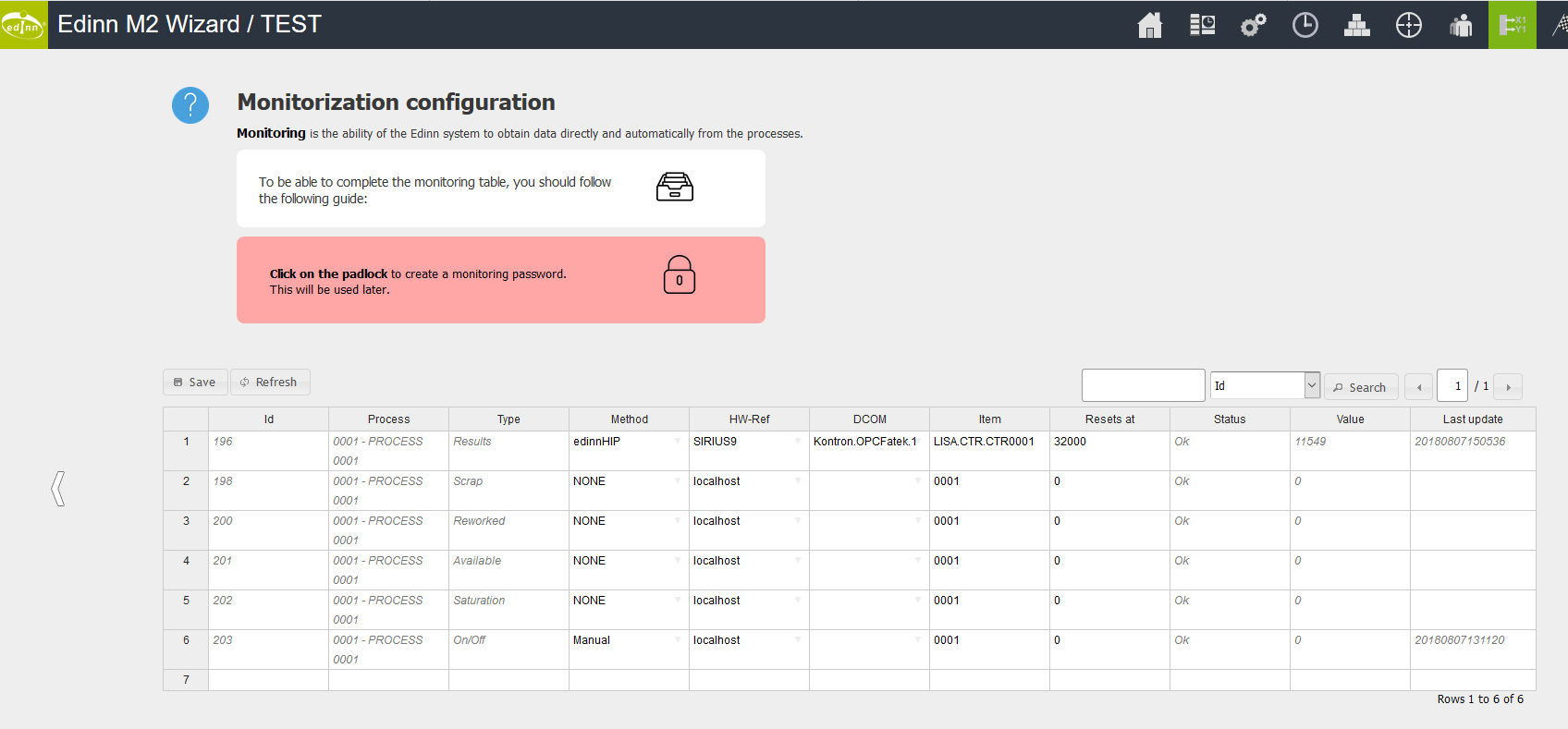
Configuring the eBOX transmission LED
Monitoring eBOXes come with 2 LEDs: one indicating power on, and the other indicating that data is entering correcly into an edinn server.
Verify that the two LEDs on the eBOX case (power on and transmission) have been turned on.

The communication LED (on the right) not only turns on by connecting the eBOX (PLC) to the data network, it also verifies that the monitored data is actually entering the server of the edinn platform and is being stored correctly.
If they do not turn on, please check:
- After connecting the RJ45 cable, it can take up to 1 minute for the light on the right to turn ON.
- eBOX is correctly powered on.
- There is internet connection on the RJ45 cable.
- In certain models, the TCP/IP port must be opened in your router and redirected to the eBOX internal IP address.
If still does not connect, please contact edinn.
