Fields
Please check the Introduction to the UDL for more information about this type of UDLs.
You will distinguish the Monitor UDLs because they have these file names:
edinnM2Fields.dll
User your favourite editor to modify and compile the DLL.
All fields UDLs must have this GUID: F3476979-7AC2-4378-8A30-08171B1D147B
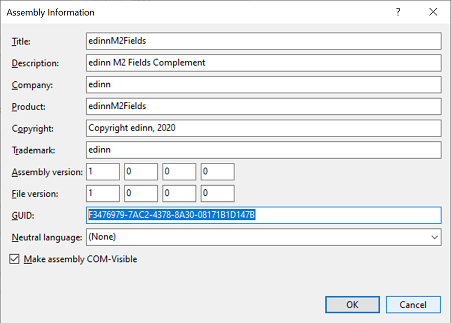
WARNINGS:
Please remember that any issue related with the modification of a UDL is not included in the basic support of edinn, and therefore, its revision and/or reparation could imply additional costs.
Before modifying a UDL, it is recommended to backup the source code and the DLL file (edinnM2UDL_1234567890.dll). By this, if you experience any problem, you will be able to come back to the previous version.
Currently the platform does not allow the same server to provide to the terminals different field UDLs for different companies, therefore, these UDLs will require that your server only hosts one company, or that all companies hosted by your server use the same fields UDL.
Follow these steps to install it:
- Stop the win32 terminal.
- Unregister the UDL, if it was previously installed, by opening a MS-DOS console (CMD.EXE) with Administrator permission, and launching the next command:
regsvr32 edinnM2Fields.dll -u
An on screen message should appear indicating that the unregistration was successful. - Paste your file edinnM2Fields.dll, overwritting the previous.
- Register your new DLL with this command:
regsvr32 edinnM2Fields.dll
An on screen message should appear indicating that the registration was successful. - Start the win32 terminal.
- Be sure to have created calculated fields where the default value is the name of the class of your UDL.
- Check, on the terminal, that your UDL is behaving as you need.
If the UDL is not doing what you expected, introduce trace (on screen messages) inside your UDL to know what is is doing and to debug it until reaching your objective.
Once your UDL is behaving exactly as you wish, the distribution and registration of the fields UDL can consume a lot of time and effort. If you want to do that process automatically, you can copy your UDL file into the server in the folder of the distribution of the terminal files, typically here:
C:\Program Files (x86)\edinn\edinnM2\Server\Client\edinnM2Fields.dll
Then rename the files M2UPD_EDINNM2_YYYYMMDD.txt, where YYYYMMDD is an inverted date (year, month and day), by changing the date to a newer date.
Now you can restart the terminals which will receive and register your UDL.
