Automatic Procedure
Edinn M2 servers can be updated automatically, saving a lot of time and possible human errors.
During the update process, we will refer to these file paths:
- The versions' updates folder: this is the folder where all your source versions to upgrade are downloaded. This is typically: “C:\Program Files (x86)\edinn\edinnM2\Server\ver\prod"
- The backups folder: this is the folder where your current versions are backuped before upgrading. This is typically: "C:\Program Files (x86)\edinn\edinnM2\Server\ver"
If you have previously followed step 1 of this document or do not want to use the automatic update, you can proceed with step 2.
Step 1: If you want (recommended) to use the automatic update, prepare your server
If you already have the TortoiseSVN application installed on your computer, continue with the 2nd step (Prepare versions' folder). Otherwise, proceed as follows:
- Download Tortoise SVN from edinn Academy:
- You can find the installer on the Academy section from the edinn web page: https://edinn.com/privado-3.
- Download and install it.
- Prepare versions' folder
- Access the versions' updates folder, typically the following: “C:\Program Files (x86)\edinn\edinnM2\Server\ver\prod” (this path can be different depending on your installation).
- Right mouse click on this folder and select “SVN Checkout…”.
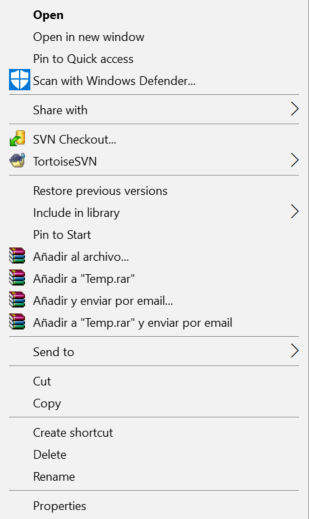
- You must paste the "URL of repository" provided by edinn, which should be like shown in the following image:
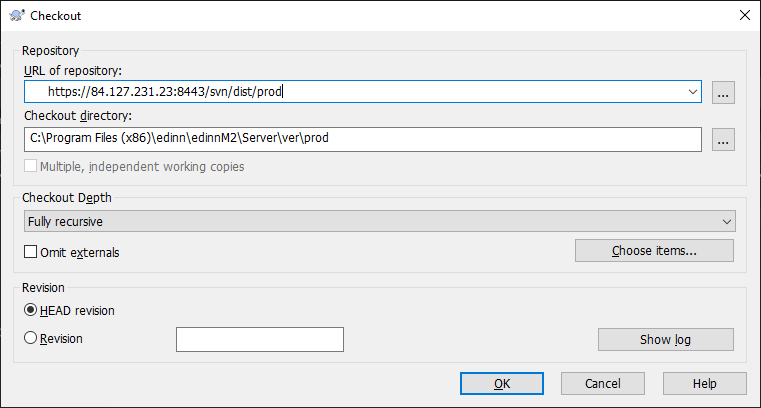
- You will be requested for a user and password, request them to edinn and type them when requested by Tortoise SVN.
- Then, wait until the download of all supported versions ends successfully.
Step 2: Prepare folders
To update the version of your server, terminals, web reports and API; you need a folder with the necessary files. This folder will typically include 2 additional folders inside: server and sql, and should be placed inside the versions' updates folder.
Therefore, your files' tree should look like the image below, where the v201901, v201910, v201911 are source versions' to upgrade (please note the SVN tick icon indicating that they are updated to the latest build), and the v201911_20200206194402 like folder are backup folders which contain all the necessary files in case you needed to come back to a previous version. Should look like this:
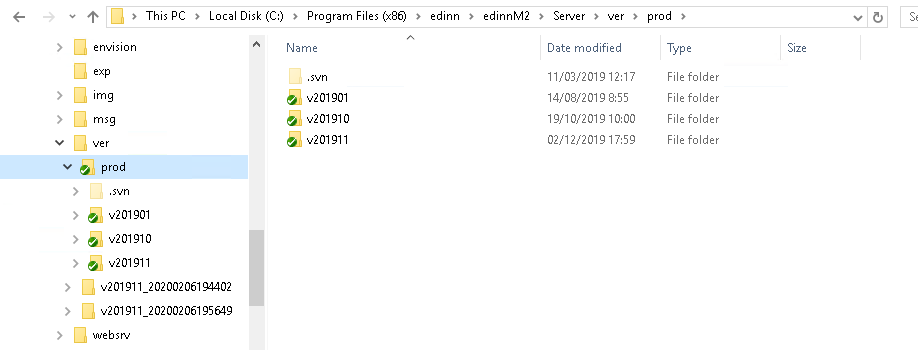
There are 2 ways to update the versions' updates folder:
A) Automatic update, from the edinn production repository, of your versions' update folder, using Tortoise. For this automatic update, mouse right click on your versions' updates folder and select "SVN Update" and wait until the download is completed successfully:
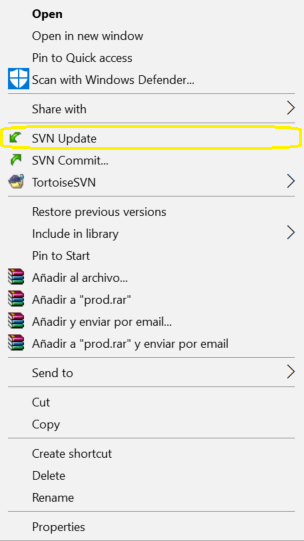
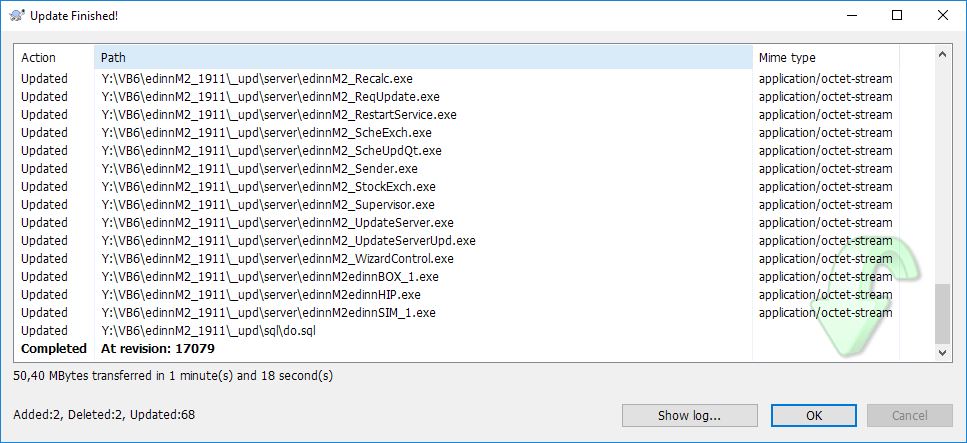
B) If you do not have or cannot use Tortoise for an automatic download, you can manually download, from the edinn Academy, the compressed files (named for example "edinnM2_server_update_win_v202407.zip") of all the versions between your current version (including it) and the one you want to update to, extract them and place it in your versions' update folder (the one indicated previously and finishing with \prod). Each compressed file, once extracted, should become a folder named like this vXXXXXX, being the X the number of the version (for example, folder name v202407).
At the end, inside the versions' updates folder, there should be the vYYYYVV folders of the supported versions, and inside each of them, there should be 2 folders: server and sql.
Once these versions' updates folders have been downloaded, automatically or manually, the rest of the procedure is the same.
Step 3: Automatically update the version
Whether you chosed the automatic or manual update of your version's folder, once you finish, inside the versions' updates folder there should be a vXXXXXX (being the X the number of the version, for example v202407) folder containing the source files to upgrade, and inside each of them, 2 additional subfolders named server and sql.
WARNING: Before starting the update process, please be sure that you have all the necessary version folders that are available in the edinn Academy. For example: if your current version is 201850, and you are going to update to 201852, please check that you have all the versions from 201850 to 201852 which are available in the edinn Academy, for example, folders: v201850, v201851 and v201852; as you need to cover all the intermediate versions for the upgrade.
First, be sure to update the "Update user" field (normally: root) and "Password" (root's password) from the General/Database configuration tab of the Console.
Now access to the edinn console and go to the “Behavior/Optimizations” tab. Here, press the “Update now” button in the “Updates” and follow the steps. There is a standard suggestion in each step.
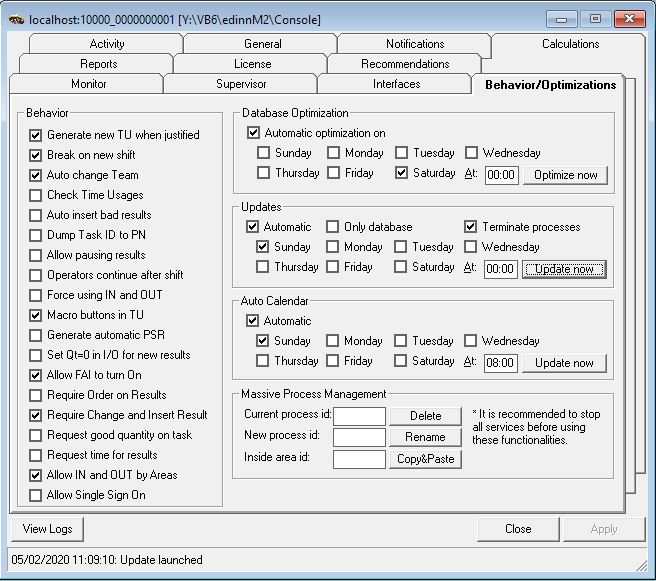
Type the path where the backup of the current version will be saved:
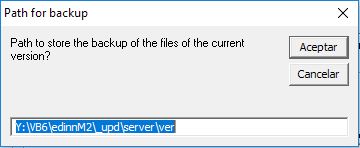
Type the path where mysql.exe is located:
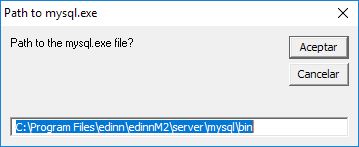
Type the path where the new version is located:
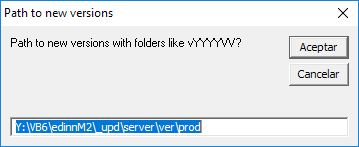
Accept the request in order to start the process.
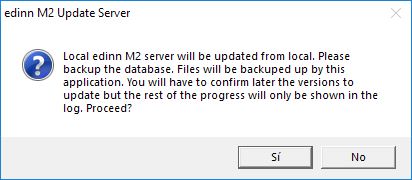
Finally, accept the last request and wait until the end of the edinn update.
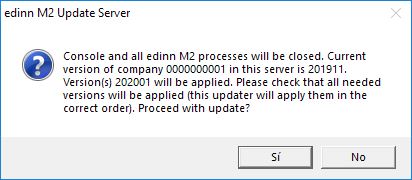
A pop up message on screen will confirm that the update was completed successfully.
In case the automatic update fails, please check what happened and the status from the following resources, and then proceed manually from where the automatic update stopped:
- The windows event logs.
- A file called edinnM2_UpdateServer_logs.txt which should have been generated where the files of the edinn M2 server are. This file is where there will be the majority of the messages.
- The logs of the company you tried to update.