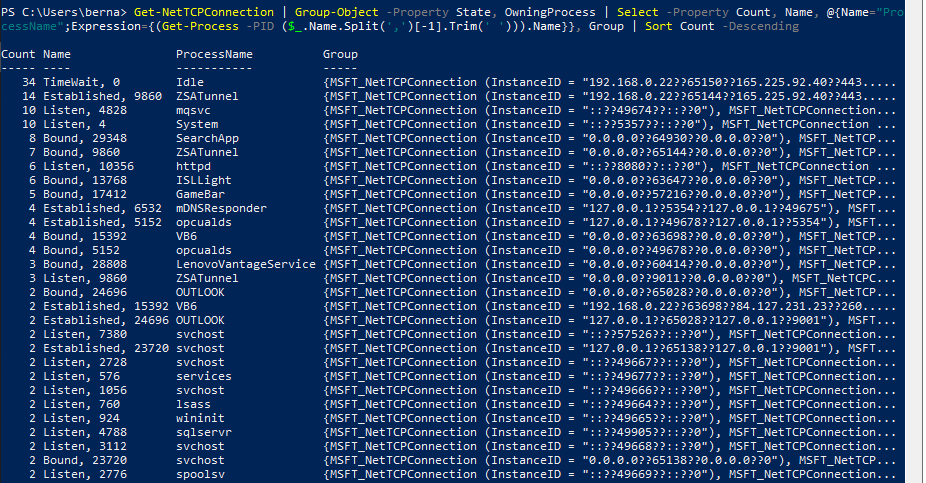2. Server Settings
The following settings have been established in a Windows Server 2012 64bit machine.
Step 1: Temp Folder
Create a temporary folder C:\Temp, if possible, or in the location where the IT manager gives you permission.
Step 2: System Properties
Configure the system for best performance by:
- Go to Control Panel → System and Security → System → Advanced System Settings.
- Press "Settings..." button in Performance panel of the Advanced tab and in the following dialog, select "Adjust for best performance" in the Visual Effects tab.
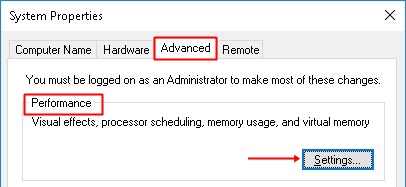
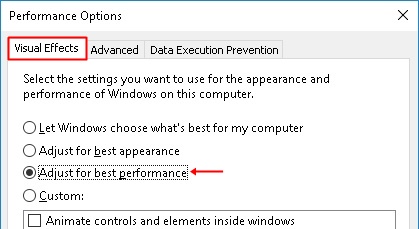
- Also, in the Data Execution Prevention tab, select "Turn on DEP for essential Windows programs and services only".
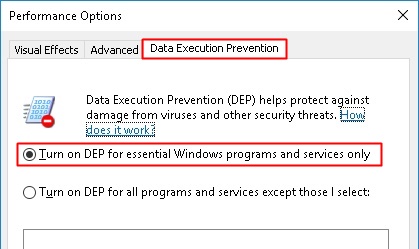
Click Apply/Accept to finish this step.
Step 3: Folder Options
- In Windows, click on Start and type "Windows explorer" and click on it, then select File → Folders and Search Options (in Windows 10 it might be Change Folder and Search Options)
- In the following dialog, click View and then uncheck Hide extensions for known file types
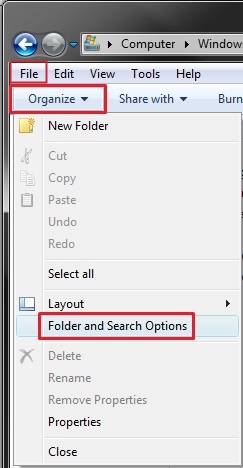
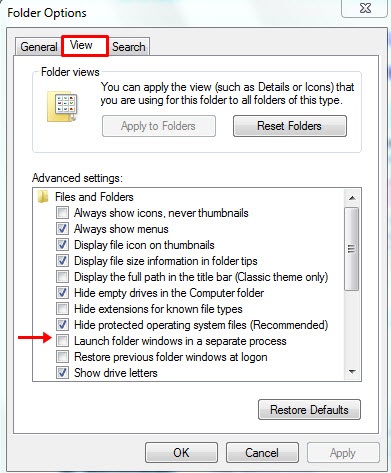
Click Apply/Accept to finish this step.
Step 4: Net connections
Normally, edinn creates a lot of TCP connections to the database that are closed in a few seconds. These connections remain in windows in TIME_WAIT state for 240 seconds and this can cause the server to run out of free ports to attend more connection requests. To avoid this, we can reduce the waiting time to a minimum of 30 seconds.
1. In Windows, click on Start, type "Regedit" and click on the "Registry Editor"
2. Navigate to Computer\HKEY_LOCAL_MACHINE\SYSTEM\CurrentControlSet\Services\Tcpip\Parameters
3. Check is there exists the parameter TcpTimedWaitDelay. If exists, you can modify the value to 30 seconds (1e in hexadecimal base). If does not exist, you can create it: click on the screen with the right button and select "New" -> DWORD
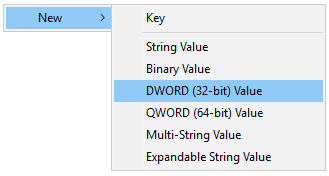
Type TcpTimedWaitDelay in the Name of the parameter. When done, double click on it and type the value on the "Value data" text box.
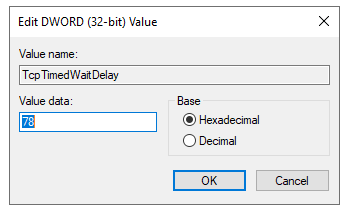
This change requires the server to retart.
You can check the amount of connections running in your server with window power shell by executing the following command:
Get-NetTCPConnection | Group-Object -Property State, OwningProcess | Select -Property Count, Name, @{Name="ProcessName";Expression={(Get-Process -PID ($_.Name.Split(',')[-1].Trim(' '))).Name}}, Group | Sort Count -Descending