12. OPC Server
There are different OPC Servers for eBOXes, in this case we will use Kontron Fatek OPC Server software.
WARNING: This OPC Server is a proprietary software from a manufacturer named Kontron. This software has been discontinued by the manufacturer and Edinn provides it here just as an example of an OPC Server suitable to connect with the Edinn devices. If you have any other devices (PLCs), consult the necessary software with their manufacturer.
Step 1. OPC Server software for fatek Installation
Location: .\IoT\OPC\Kontron
- Copy the content of the folder locally. Unzip and install from file Kontron_Fatek_OPC_Server.
- Copy the file Kontron_Fatek_OPC_Server_lic.exe to the folder where the OPC Server was installed, typically here: C:\Program Files (x86)\KontronCzech\OPCServers\Fatek
- Execute the file copied in the previous step, and press "Yes, I accept"
- In this folder (C:\Program Files (x86)\KontronCzech\OPCServers\Fatek), execute, with administrator permissions, "FatekCfg.exe", and follow the project file of OPC Server configuration instructions as indicated below. You can open example.
NOTE: for more information about OPC, please see “What is OPC?” in the edinn User Guide
Step 2. OPC Server project file configuration
- Create and name a new station: left button in the Fatek folder.
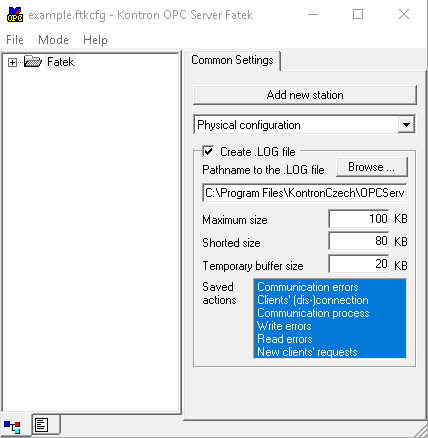
- Some folders will be created.
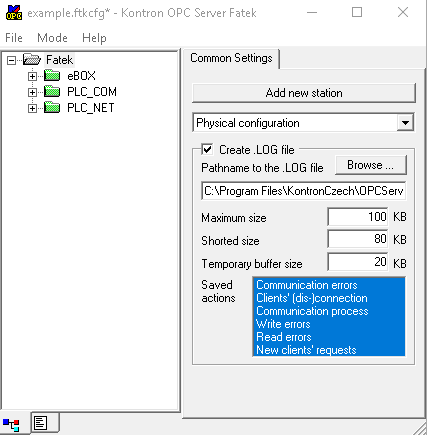
- Open the first folder and click the left button in the CTR folder to create counters. Define the number of counters at the right part of the window. For example, if there are 8 counters “From 0 to 7” and specify the data type that will be registered.
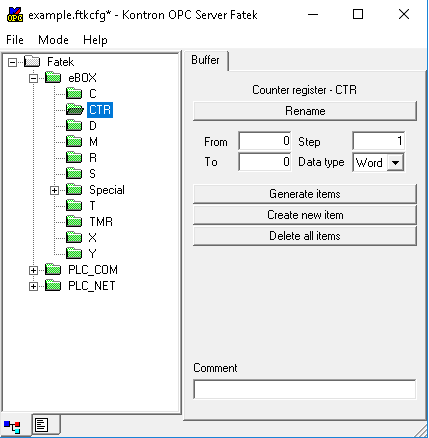
- Now click the left button in the X folder to create the signals. Define the number of signals at the right part of the window. For example, if there are 8 signals “From 0 to 7” and specify the data type that will be registered.
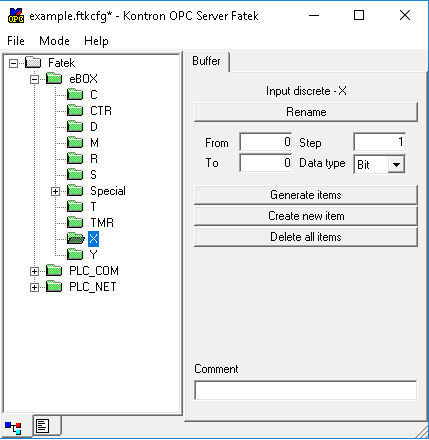
Step 3. Fatek Ethernet Module Configuration Tool
In the Windows Explorer search and open Fatek Ethernet Module Configuration Tool. It you have not installed it yet, install the software ether_cfg_setup_v3_3.exe available from the edinn Academy location: .\IoT\eBOX\Ethernet Module Configuration\ether_cfg_setup_v3_3.exe
This software allows the assignment of IP addresses to the different PLCs or eboxes of the network. Through the fatek ethernet module, we will carry out a network scan to identify all the possible network interfaces of the eBOXes to be controlled. By default these cards are usually assigned an IP address and default mask, for example: 192.168.1.3. Once the different modules have been identified, we can proceed to modify the IP addresses and their masks to adapt it to out network.
Once this step is finished, we must go to the OPC server to create the new stations and configure them with the IPs that we assigned in this step.
For more information about this step please contact with edinn@support.com