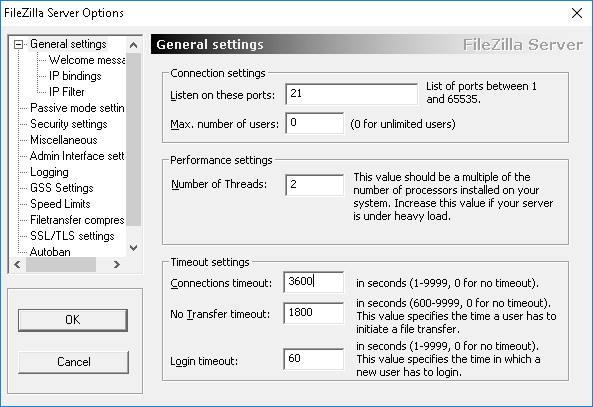11. FTP Server
For updating terminals when a new release or revision is available, we install a FTP server software.
Install "FileZilla_Server-0_9_34.exe" (Location: .\Server\1. New\5. FTPServer)
Open new port connections: Enter the program, click OK, press Edit and then Settings:
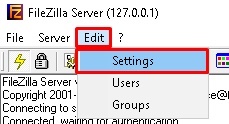
In the following window:
- Enter "Passive mode settings"
- Activate "Default" as the external Server IP Address for passive mode transfers.
- Check both "Don't use external IP for local connections" and "Use custom port range", and select the ports 50001-50100.
- Press "OK"
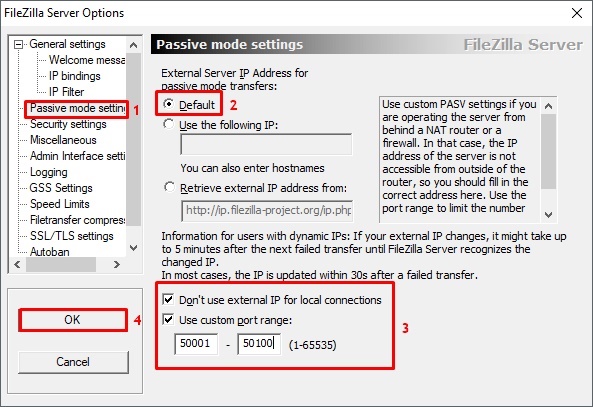
Follow these instructions to create a new client:
- Press the user button:
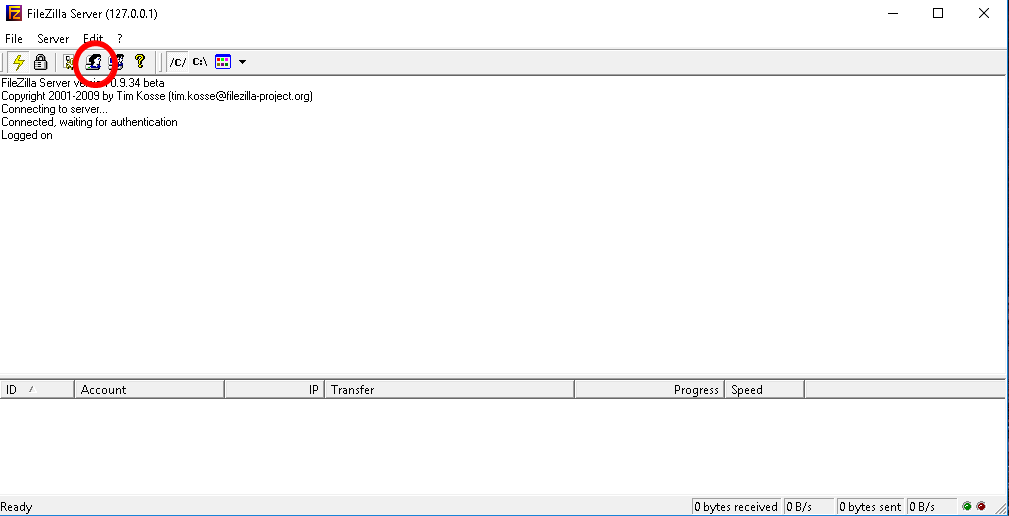
you will see the following window, follow the steps below to create a new user and a new route:
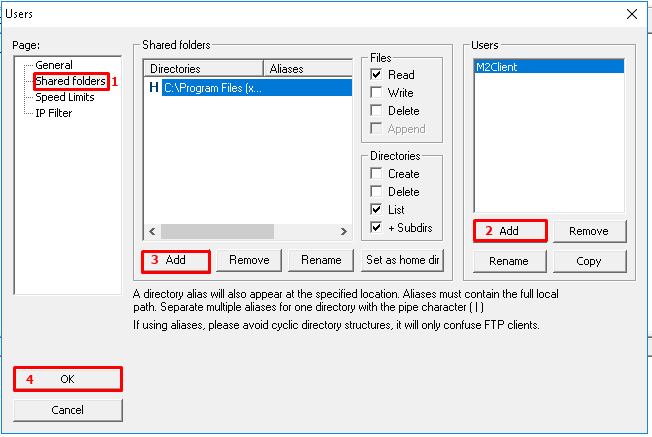
To create User and Shared folder follow the next steps.
Step 1. Create a new user
- Enter the "Shared Folders" tab.
- Click the "Add" button on the "users" section on the right.
- Type exactly: M2Client
in the window that will appear and press OK:
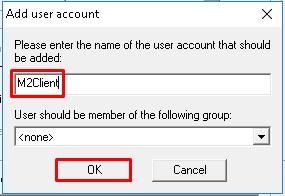
- Set the password of this user to: hgf45RdsA (Page: "General")
Step 2. Create a new route
- Enter the "Shared Folders" tab.
- Click the "Add" button on the "Directories" section.
- Search the following route: "C:\Program files\edinn\edinnM2\Server\client" and press twice OK:
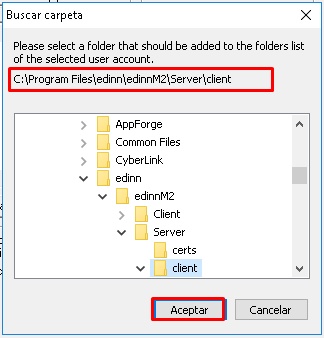
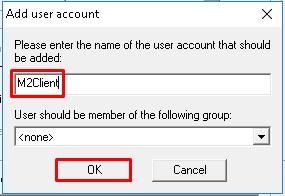
Step 3. Increase timeouts
- Inside the FileZilla server, press Edit and then Settings.
- Set new timeouts according to the following image and press OK to finish: